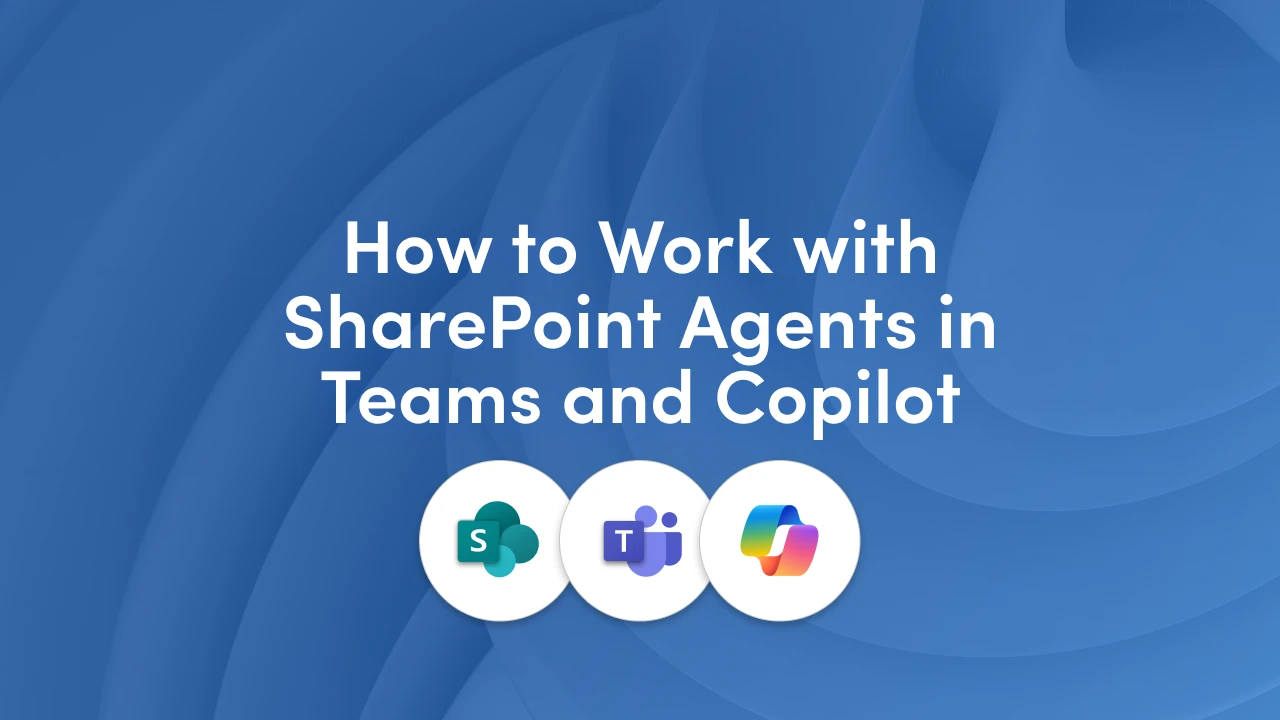
Many organizations have embraced AI, but the question remains: how do you take the next step? Enter SharePoint Agents, the next phase in your AI journey. These agents bring intelligence directly into your daily tools, helping you turn potential into practical results.
TL;DR If you’ve been wondering how to move from “we have AI” to “we’re using AI effectively,” this article is for you. We’ll cover:
By the end, you’ll have a clear picture of how to start experimenting with agents and unlock new ways to work smarter.
“SharePoint Agents are the practical way to bring AI into everyday work.”
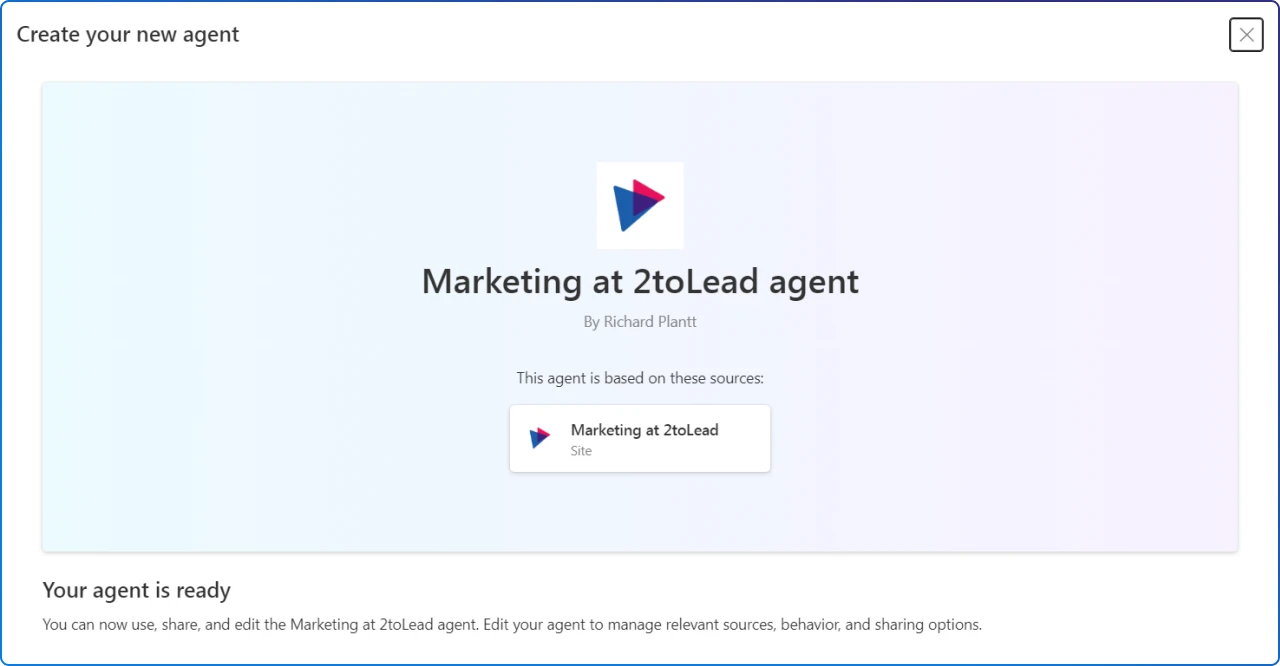
Think of a SharePoint Agent as your personal AI teammate. It’s built on your organization’s content and designed to answer questions, summarize information, and help you get things done without endless searching or switching between apps.
Before we dive in, it’s important to note that SharePoint Agents are a premium feature. To create and use agents, you will need a Microsoft 365 Copilot license or an enabled pay-as-you-go option for SharePoint Agents in your organization.
This is where the magic happens. SharePoint Agents are not just another app. They are built to work where you already are. Whether you’re drafting content in Copilot or collaborating in Teams, agents bring your organization’s knowledge into the flow of work. No extra tools, no steep learning curve, just smarter conversations.

When you open Copilot in Microsoft 365, your agents appear in the chat sidebar. You can:
Each session is fresh, so you don’t need to worry about old conversations cluttering your view.
This is where things get collaborative. You can:
Here’s the smart part: if someone in the chat doesn’t have permission to the content the agent wants to share, the agent will ask you to approve the response before posting it. This keeps sensitive information safe while still making collaboration seamless. More on this further down this article.
One of the biggest hurdles to adopting new technology is governance. The good news is that SharePoint Agents fit right into your existing security and compliance framework. They live in SharePoint, which means you don’t need to reinvent your permission model or worry about data sprawl. If you trust SharePoint, you can trust agents.
Every SharePoint Agent is stored as a .agent file in a SharePoint document library. This means:
Permissions are layered:
This setup ensures that agents only surface content users are already allowed to see. No surprises, no leaks.

AI becomes truly powerful when it’s shared. Whether you want to empower your immediate team or collaborate with external partners, SharePoint Agents make it easy. Sharing an agent is as simple as sharing a document, which means you can scale AI value without adding complexity.
Note: You can only share an agent that is created. You can't share the ready-made agent that comes with the site.
Agents make it easy to get information that’s relevant to your project, team, or tasks. When you’re on a SharePoint site, you can pick an agent, grab its share link, and drop it into Teams or any other Microsoft 365 app. Once added, agents let you interact with your SharePoint-based knowledge using simple @mentions.
This means you can quickly get summaries, answers, and even find files, all without leaving Teams.
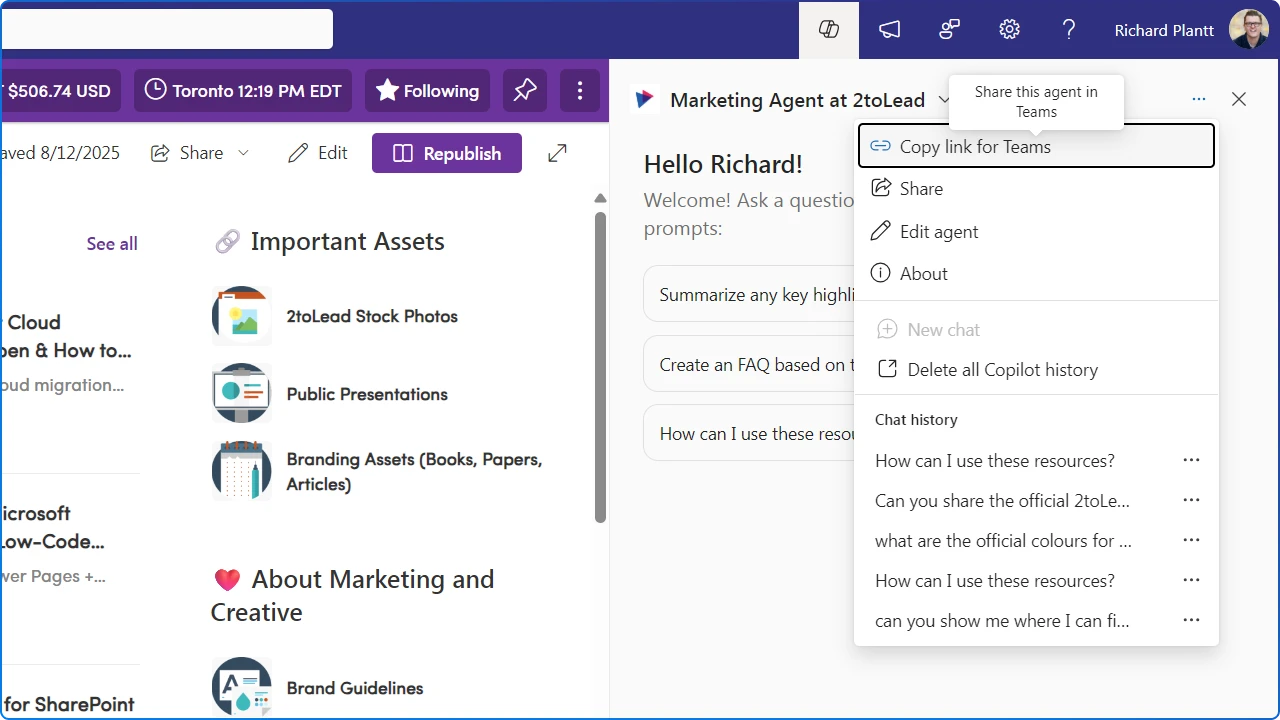
Want to bring an agent into a chat? Agents can be added to Teams chat or channel for your teammates to use. Copy the Teams link from SharePoint, select the ellipsis (the three dots), and paste it into your chat, and click Add to this channelt. The agent will introduce itself and even suggest sample prompts.
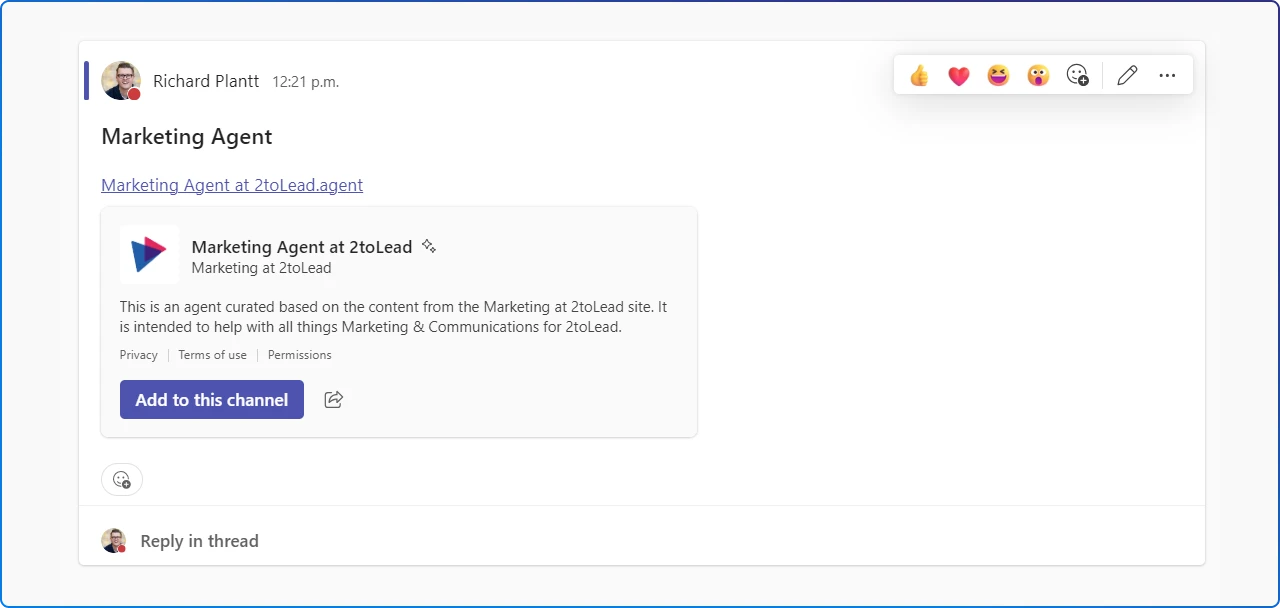
When a user asks questions to a SharePoint agent in Teams, the agent always checks the user's permissions before providing the answer. Furthermore, if the user who asks the question has permissions to see the answer, but some members in the chat group don't, the user sees a message explaining that the answer can't be automatically added to the chat.
In order to post the answer to the Teams chat, the user needs to select View response to preview the agent's answer.
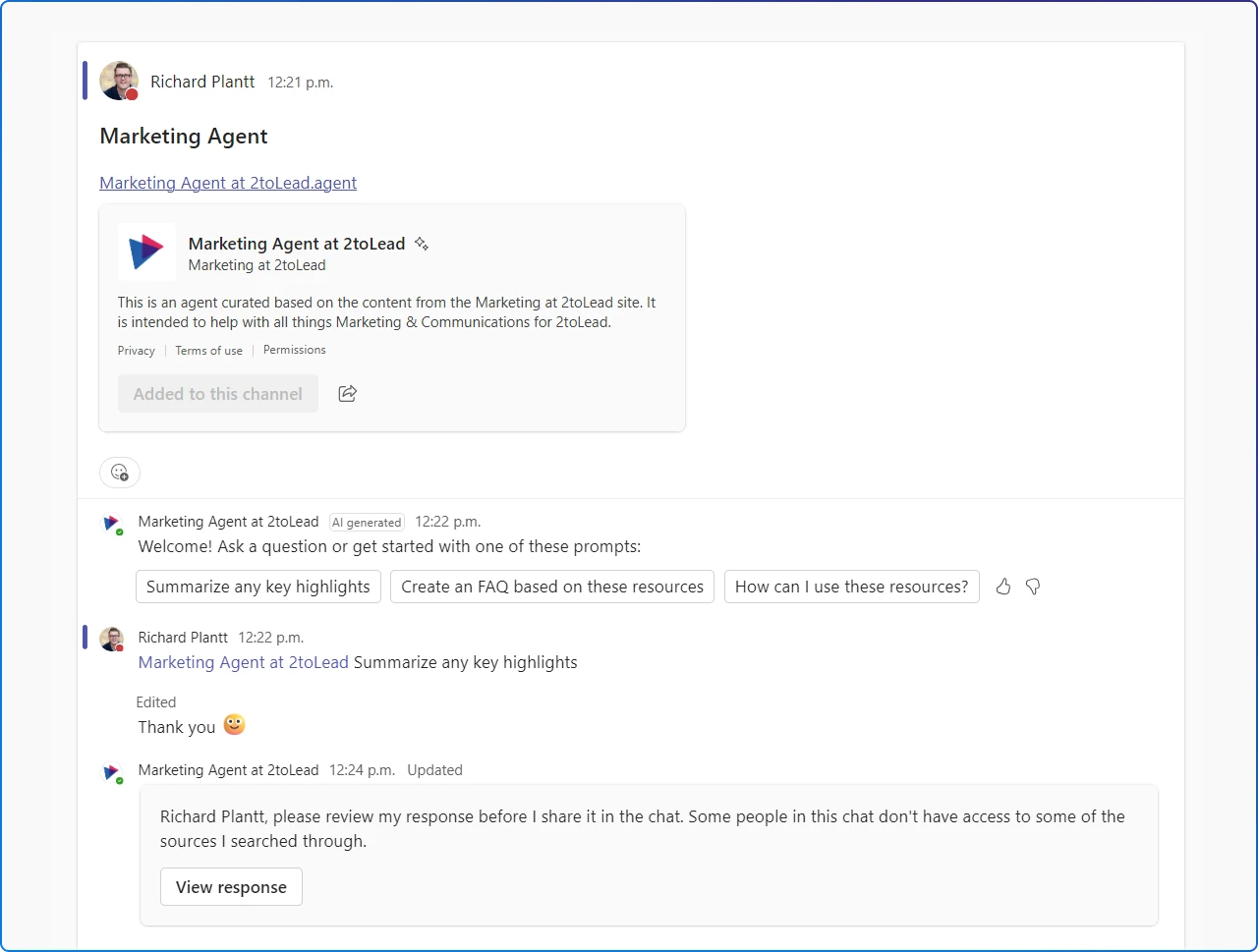
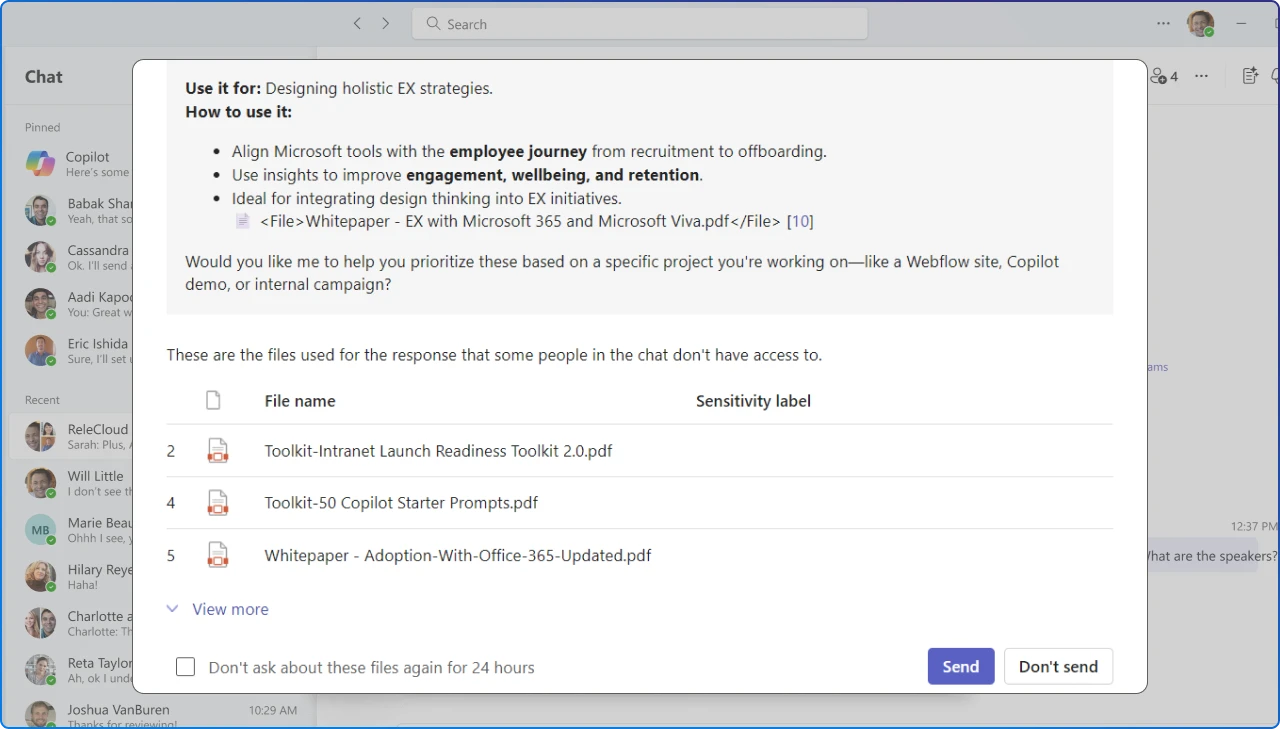
If the user who asked the question decides to share the answer with the group. The answer is shown and includes a note indicating who asked, reviewed, and shared the agent response. If the user decides not to share the full answer, the agent informs others in the chat.
Currently, only users with a Microsoft 365 Copilot license can create and use SharePoint Agents. Admins can assign these licenses through the Microsoft 365 admin center using the Copilot setup guide. For more details, see Assign licenses to users in the Microsoft 365 admin center and Microsoft 365 Copilot requirements.
Admins also have flexibility in controlling access. Within the Copilot license settings, they can turn Microsoft 365 Copilot for SharePoint on or off for individual users. For example, you might allow someone to use Copilot in Teams but restrict access to SharePoint Agents.
Keep in mind that turning off SharePoint Copilot also disables Copilot in OneDrive and the SharePoint page authoring experience for that user.
Rolling out agents doesn’t have to be complicated, but a little planning goes a long way. By following a few best practices, you can make sure your agents are helpful, secure, and easy for everyone to use.
SharePoint Agents are not just a cool feature. They represent a new way of working. They reduce friction, save time, and make knowledge more accessible. And because they live in the tools you already use, Teams, SharePoint and Copilot, they fit naturally into your workflow.
Start small. Create an agent for a project site, add it to a Teams chat, and see how it changes the conversation. The more you experiment, the more you’ll discover what’s possible.
Ready to see what SharePoint Agents can do for your organization? Start small, experiment, and watch how these AI-powered assistants transform the way your teams work.
If you’re looking for guidance on where to begin or want to explore how agents fit into your digital workplace strategy, we’re here to help.
Connect with our team at 2toLead and let’s turn your AI vision into reality.
Join Our Mailing List