
Generative AI is moving into the real rhythm of work: meetings, channels, communities, and content. Microsoft’s new collaborative agents are built for that world. Instead of one person asking a bot for help, you get agents that coordinate across Teams meetings, Planner, Viva Engage, and SharePoint.
The promise is simple: fewer context switches, clearer decisions, and momentum that carries from meeting to task to answer to page.
In this guide, we’ll unpack the four new agents: Facilitator, Project Manager, Sales, and SharePoint Knowledge Agent. We will look at how they work together in a typical launch scenario, and give you screenshot‑ready walkthroughs you can use for enablement.
Most teams lose time at the hand‑offs: notes never become tasks, questions linger in communities, and content gets stale in SharePoint. These agents attack that friction. They capture decisions as they happen, keep plans current, answer repeat questions with citations, and improve your content so Copilot can ground on sources you trust. Because they run inside Microsoft 365, they respect your security and compliance posture by design.
The net effect is a tighter loop between people, conversations, and content. You work where you already are, and your organization’s knowledge becomes easier to find, reuse, and trust.
Think about a product launch. The planning meeting runs with Facilitator, which manages the agenda and captures decisions and action items in real time. Those tasks flow into Planner through the Project Manager Agent, so owners and dates are set before people leave the room.
Meanwhile, the Sales Community Agent handles common launch questions in Viva Engage with citations, keeping sellers unblocked without flooding chat. Back on SharePoint, the Knowledge Agent tags and structures the workspace so files, pages, and lists are easier to surface and cite.
This creates a practical collaboration loop. Meetings drive plans, plans drive progress, communities resolve repeat questions, and SharePoint stays clean and findable. Your agents become the connective tissue across surfaces.
Facilitator is your meeting sidekick that keeps everyone on track. Before the call, it proposes or refines your agenda from the invite and past notes. During the meeting, it shows a simple timeline, gives gentle time cues, captures editable AI notes, answers questions, and turns decisions into tasks.
Afterward, it ships a clean summary and syncs action items to Planner. It works in Teams Rooms and even supports quick in‑person syncs via mobile.
@Facilitator in chat to: “add a task…”, “summarize so far…”, or “draft a proposal doc…”.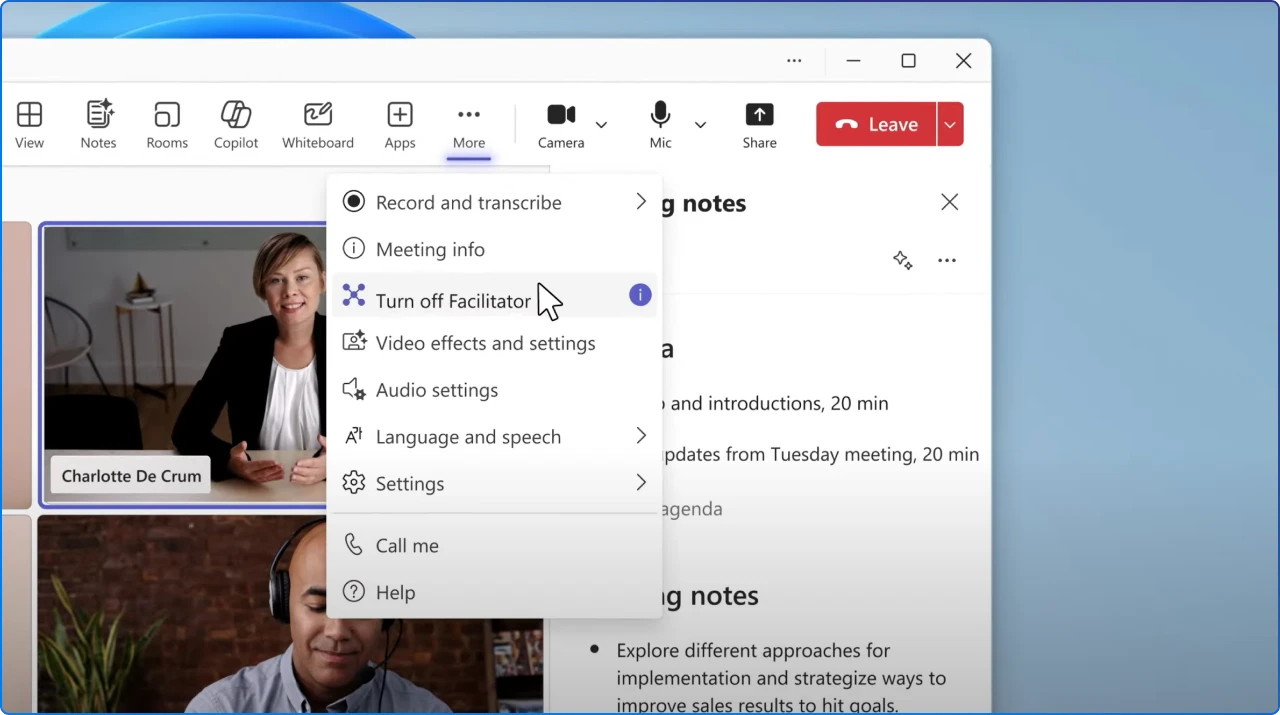
@Facilitator. Chat showing @Facilitator creating a task with assignee and due date.The Project Manager Agent turns meeting intent into execution. It listens for tasks and decisions captured by Facilitator, then creates and manages work in Planner without leaving Teams.
In channels, your channel agent can use these skills to add tasks, summarize status across plans, and highlight risks or blockers. This keeps plans close to the conversation and reduces orphaned to‑dos.
@Facilitator create task 'Compile customer list', assign to Dana, due Wed 10 AM.@Facilitator list unassigned tasks from this meeting.@Facilitator create a proposal doc based on our discussion.@YourChannelAgent add a task 'Draft customer email' in <plan>; assign to <owner>; due next Wed.Summarize tasks completed this week and those due next week in <plan>.List blockers or tasks marked 'at risk' in <plan>.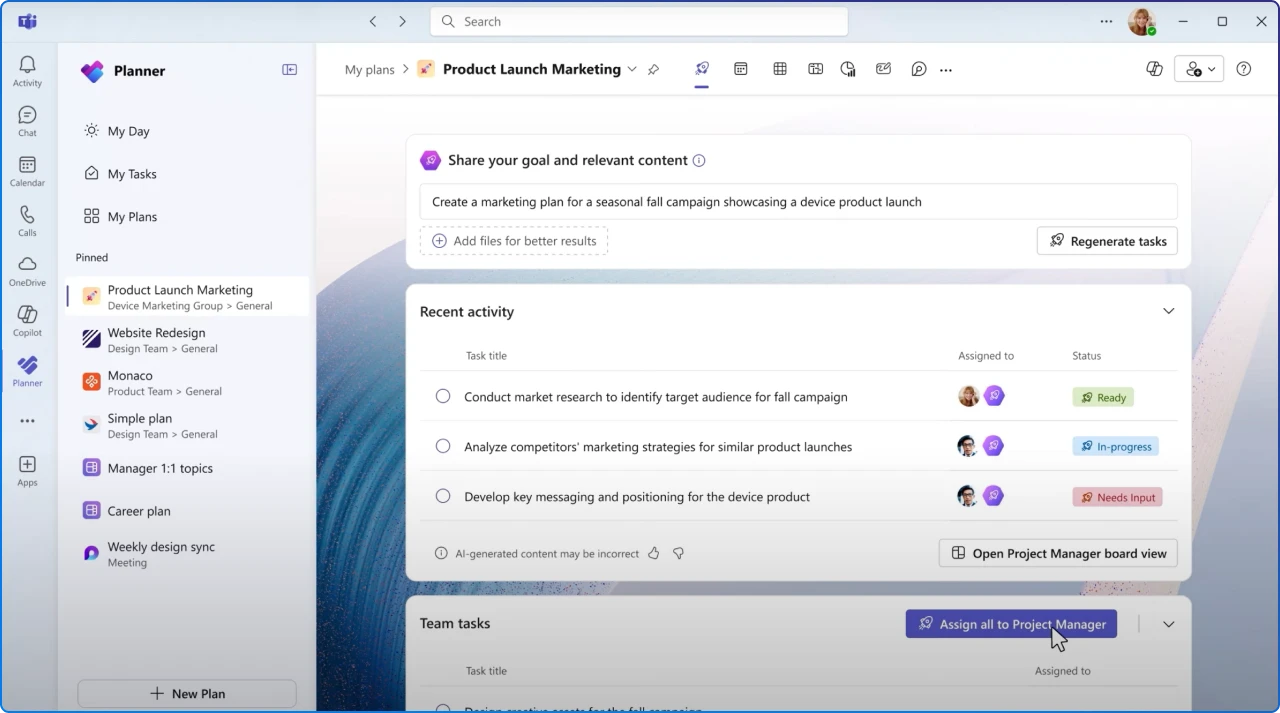
@YourChannelAgent draft this week’s status across conversations and <plan>.Sales teams move fast, and unanswered questions can stall deals. The Sales Agent drafts answers to open questions with citations so experts can review and post quickly.
You control the safety net by requiring review before publishing. As SharePoint integration arrives during preview, you can ground answers on your authoritative libraries for even better accuracy.
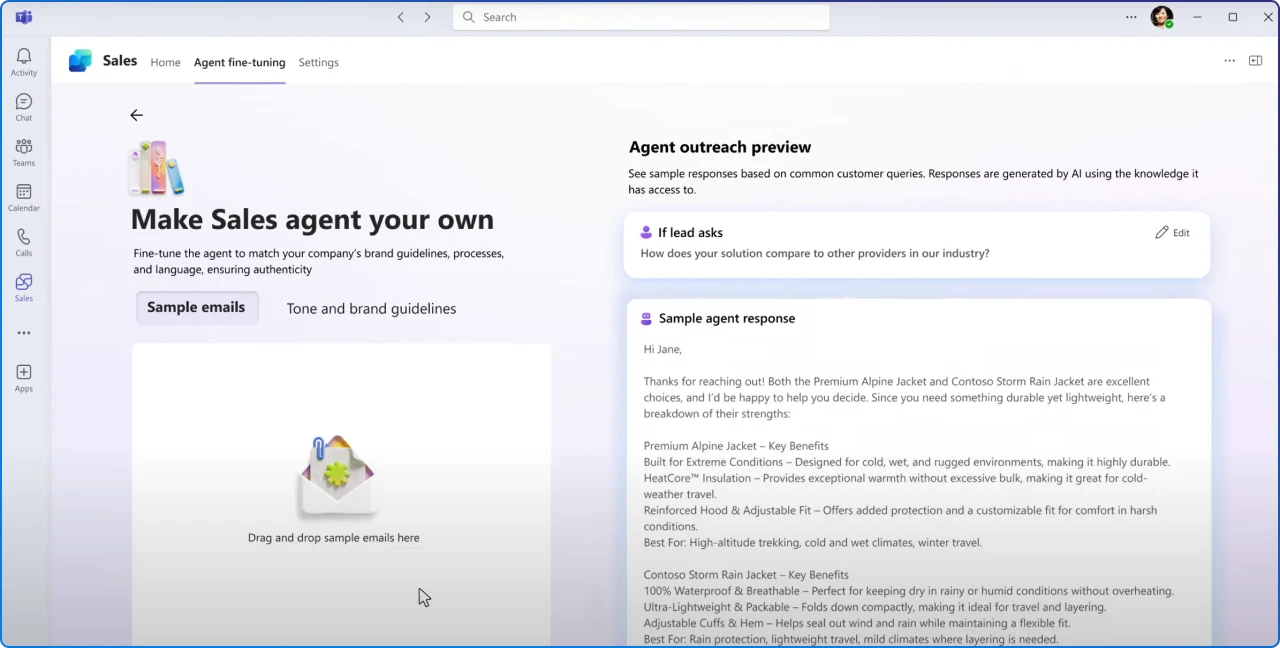
Great answers depend on clean, structured content. The SharePoint Knowledge Agent helps by auto‑tagging files, suggesting metadata, and generating useful views from natural language. It also finds stale pages, broken links, and gaps so your site stays current.
Better structure means better grounding for Copilot and agents, with higher confidence and clearer citations.
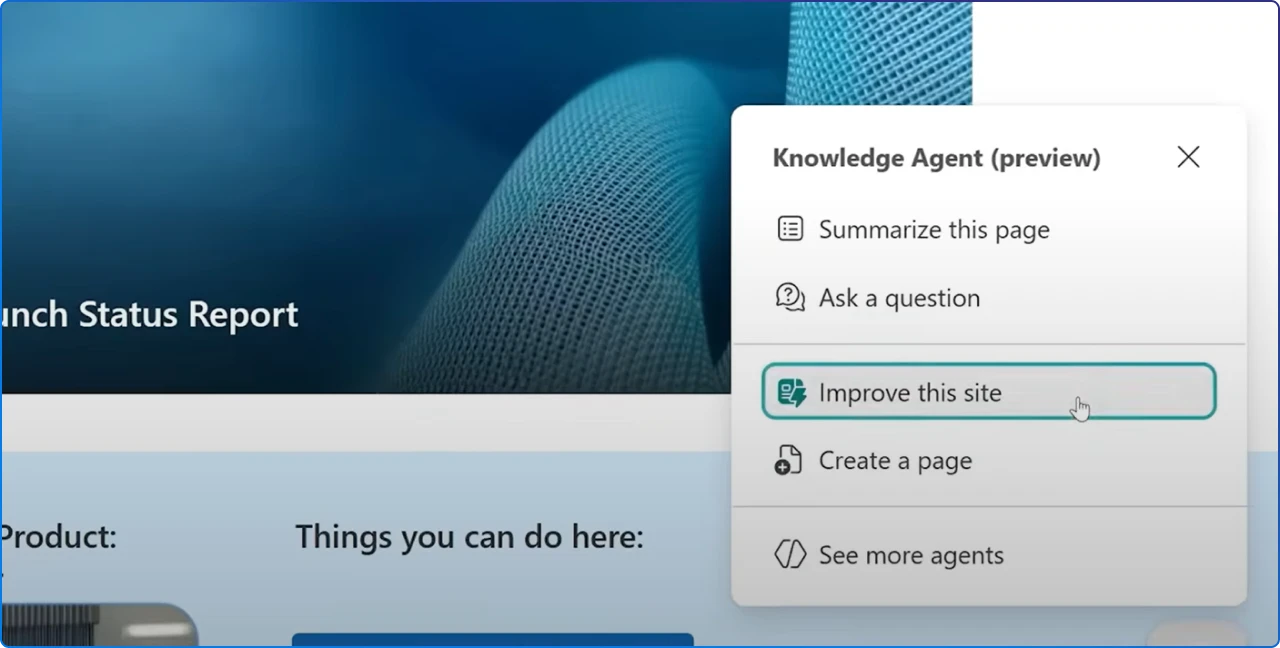
Pick one team, one community, and one site. Turn on Facilitator for their weekly sync, let Project Manager Agent capture the plan, enable the Sales Community Agent with review required, and run Knowledge Agent on the team’s SharePoint library. Not sure how to start? We have an article explaining how you can enable these agents in your tenant today.
By the end of two weeks, you should see clearer decisions, an up‑to‑date plan, faster answers in the community, and a cleaner set of documents that Copilot can cite with confidence.
Join Our Mailing List