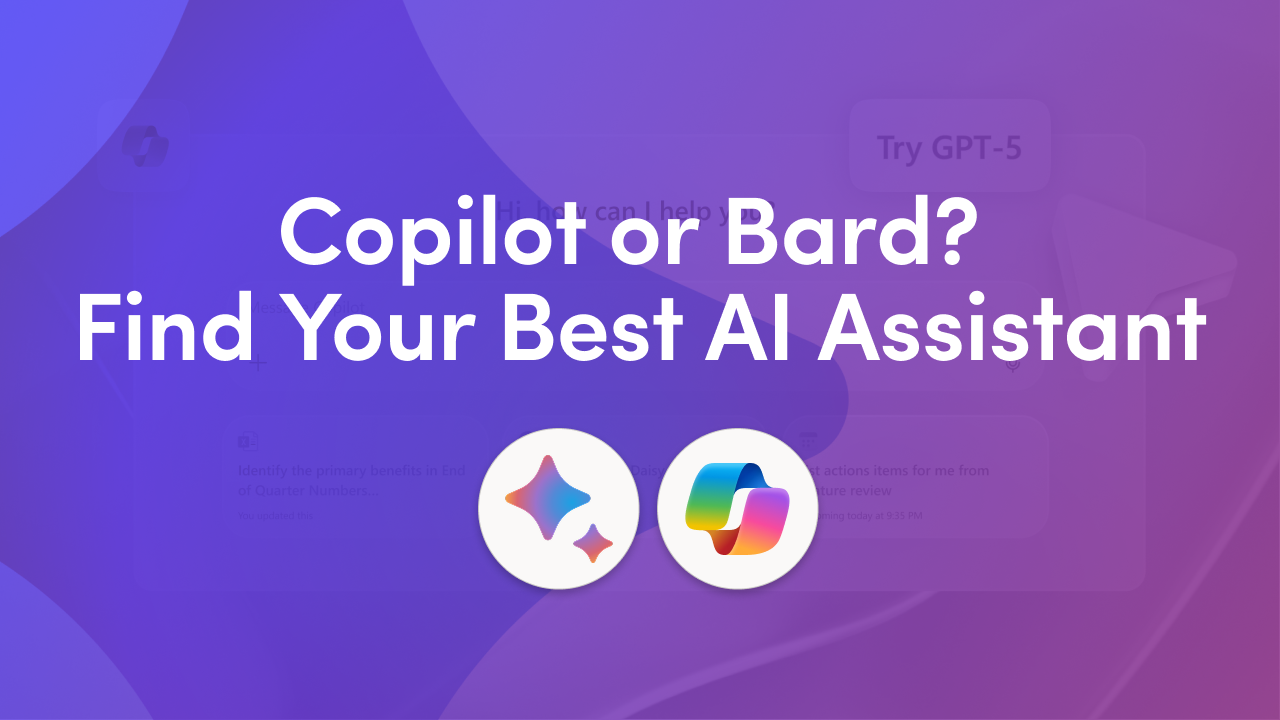
Getting Started with Copilot?
Check out our other articles filled with helpful insights to get you started: 👇
How to Master Microsoft Copilot as a Beginner
Top 10 Microsoft Copilot Prompts to Try First
5 Ways Microsoft Copilot Can Streamline Your Workflow
AI assistants are everywhere now, and two names keep coming up in conversations at work: Microsoft Copilot and Google Bard. Both promises to save time and boost productivity, but they come from different design philosophies and are aimed at slightly different problems. This article offers a practical AI assistant comparison, showing how Copilot and Bard behave in everyday work, their strengths and trade-offs, and a simple framework to help you decide which tool fits your workflow best.
If you want hands-on prompts to test Copilot immediately, our 50 Copilot Starter Prompts Toolkit provides practical examples to try inside Word, Outlook, Teams, or PowerPoint. It’s a fast way to see if Copilot productivity tools solve the real tasks your team does each day.
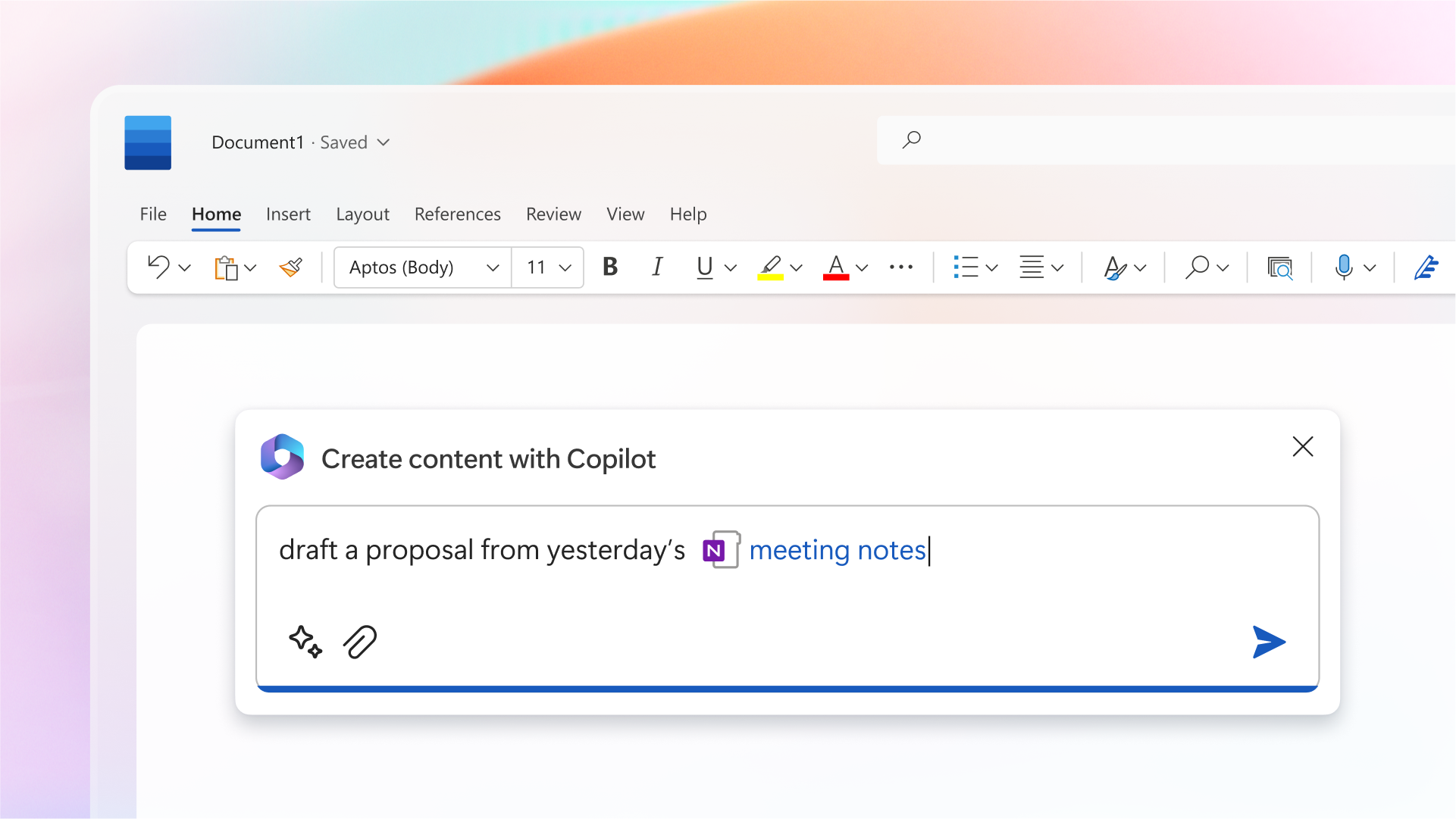
Microsoft Copilot was designed to sit inside Microsoft 365. It’s framed as a productivity assistant that helps people draft email replies, summarize meeting transcripts, convert documents into slides, and automate common text tasks. Its biggest selling point is integration: Copilot productivity excels because it’s part of the apps teams already use.
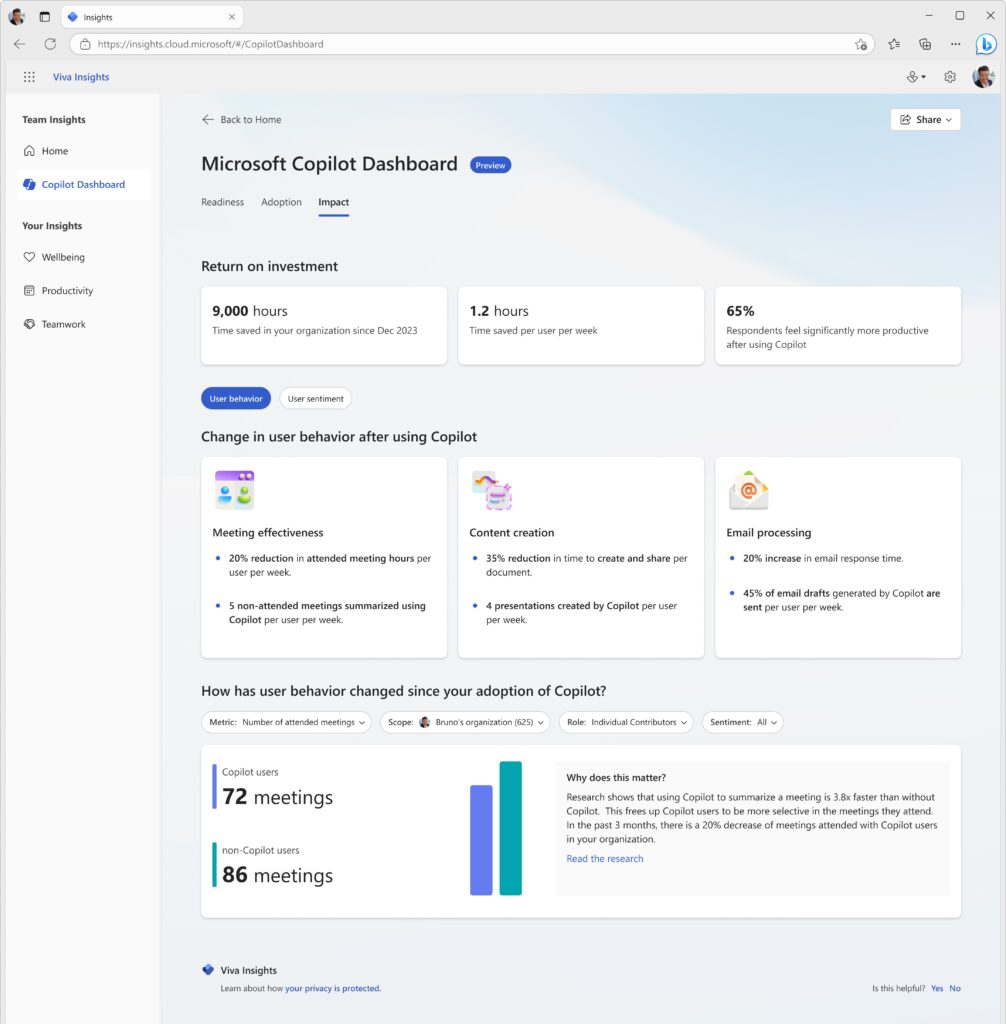
Google Bard is conversational AI that leans into web-aware answers and creative ideation. Bard often surfaces fresh research, generates brainstorming lists, and answers exploratory questions that benefit from a web context. In short, Microsoft Copilot vs Google Bard highlights two different approaches: Copilot focuses on productivity inside an app ecosystem, while Bard focuses on conversation and discovery with web knowledge.
If you paste a messy meeting transcript into Copilot, it typically gives a concise summary with decisions and next steps formatted for internal use. It’s optimized for outputs that become emails, reports, or slide content. Teams using Word, Outlook, Excel, and Teams benefit because Copilot can produce a draft that is already in the right place.
Bard, by contrast, shines for ideation or research. Ask Bard for market trends, campaign ideas, or an explanation of a new topic, and you get a conversational, web-informed response. Moving those ideas into a polished business document usually requires additional steps: copying text to Docs, formatting, and aligning with company templates.
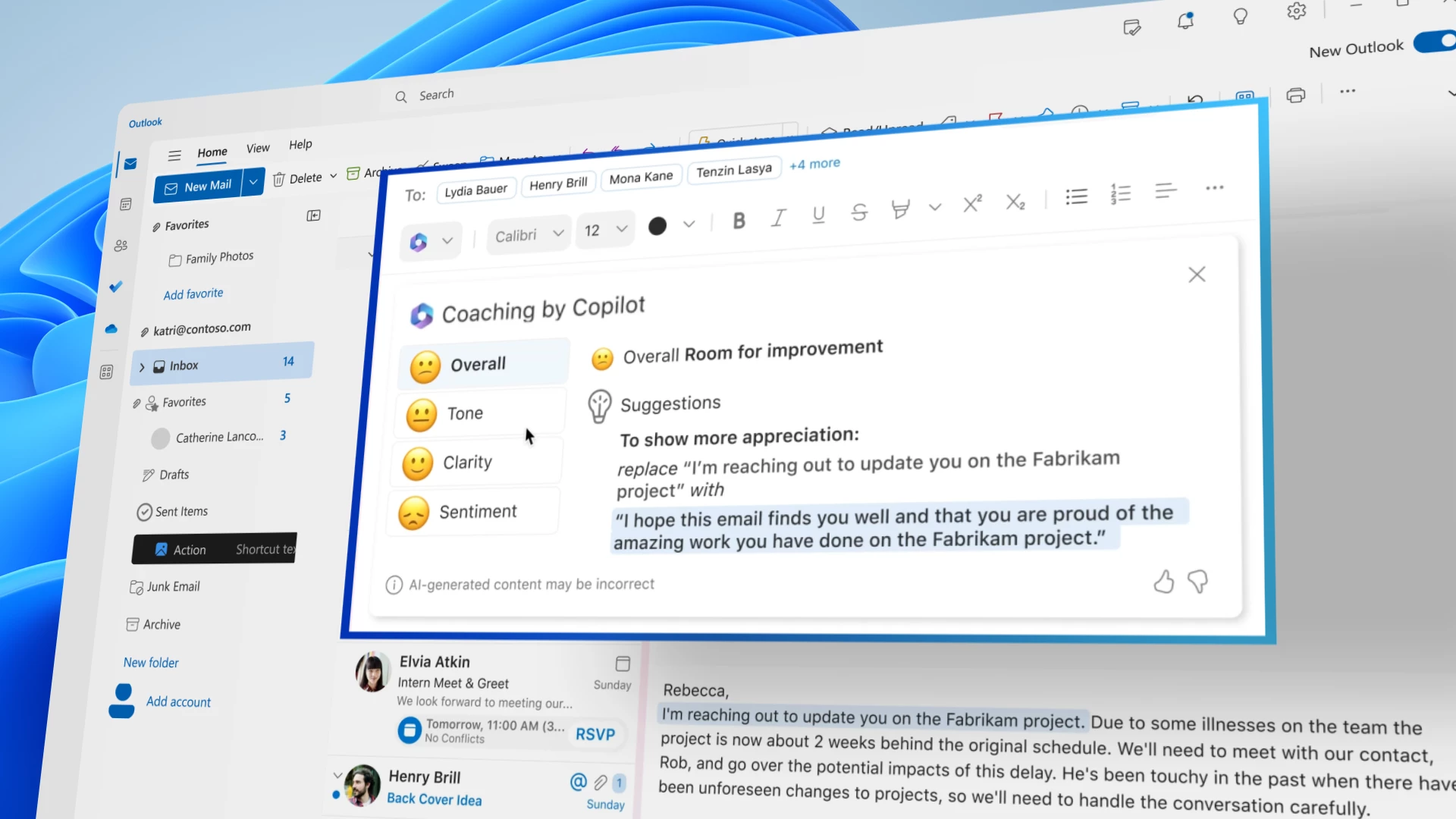
Copilot’s major advantage is that it reduces the friction of moving from idea to deliverable inside Microsoft 365. It’s useful for teams that need consistent, repeatable outputs: weekly reports, slide decks, customer replies, or executive summaries. Copilot also offers enterprise controls and governance features that make rollout across larger organizations easier.
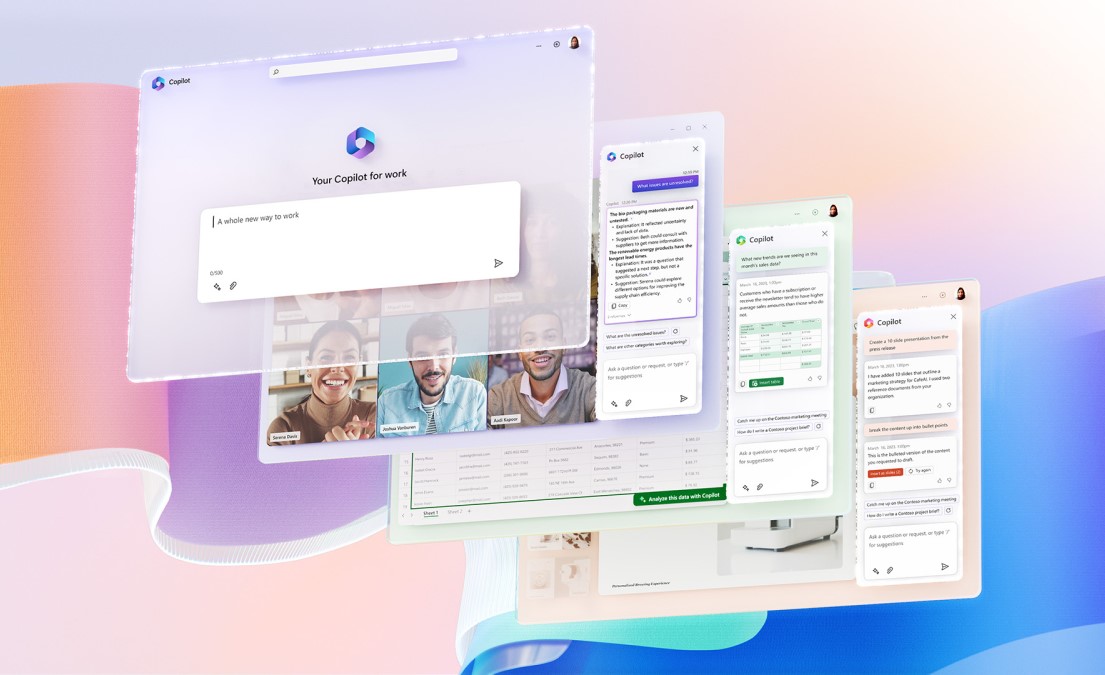
The downside? Copilot works best when your organization is invested in Microsoft 365. Licensing, admin setup, and governance tuning can create friction for small teams or freelancers. It’s primarily a first-draft assistant—outputs often need human review for accuracy and tone.
Bard’s advantage is agility and exploration. It can pull web context into answers and generate multiple creative angles quickly. This makes Bard ideal for quick research or brainstorming. However, Bard is not designed for enterprise document workflows, and organizations requiring strict governance or deep integrations may find it less convenient.
Choose Copilot if your team spends most of its day inside Microsoft 365 apps and needs polished, business-ready outputs. If you want to speed up email responses, auto-generate slide outlines, or create consistent status updates, Copilot is the practical choice.
Choose Bard if your work is exploratory, ideation-heavy, or requires the latest web context. Bard is also better suited for Google Workspace workflows or conversational brainstorming sessions.
This comparison shows why understanding Microsoft Copilot vs Google Bard is essential for choosing the right AI assistant for work.
Ask three quick questions: where does most of your work live, what output do you need most often, and how important are enterprise controls? If most work lives in Microsoft 365, you need polished deliverables, and governance matters, Copilot is usually the better fit. If your workflow is web-first, Bard may be more suitable.
The best way to know for sure is practical: pick three typical tasks your team does weekly—like email follow-ups, short reports, and slide decks—and try them in both tools. Compare time to first draft, number of edits, and whether tone matches expectations. This small experiment helps identify the best AI assistant for work in your organization.
When you test, use real content and a consistent rubric. Measure time to first usable draft, number of factual corrections, and ease of moving results into templates. Try Copilot with the prompts in the 50-prompt toolkit to speed up evaluation. These prompts demonstrate how Copilot productivity can boost efficiency in everyday tasks.
There isn’t a single best AI assistant for work that fits every organization. Copilot and Bard are improving rapidly and can be complementary rather than exclusive. Copilot tends to win where enterprise productivity inside Microsoft 365 matters; Bard wins where exploration and web-aware ideation are priorities. Run a short experiment with real tasks to see which assistant reduces editing time and increases clarity for your team.
For a practical start, download the 50 Copilot Starter Prompts Toolkit. It provides role-based examples that map directly to real work, turning Microsoft Copilot productivity into measurable time savings.
Join Our Mailing List