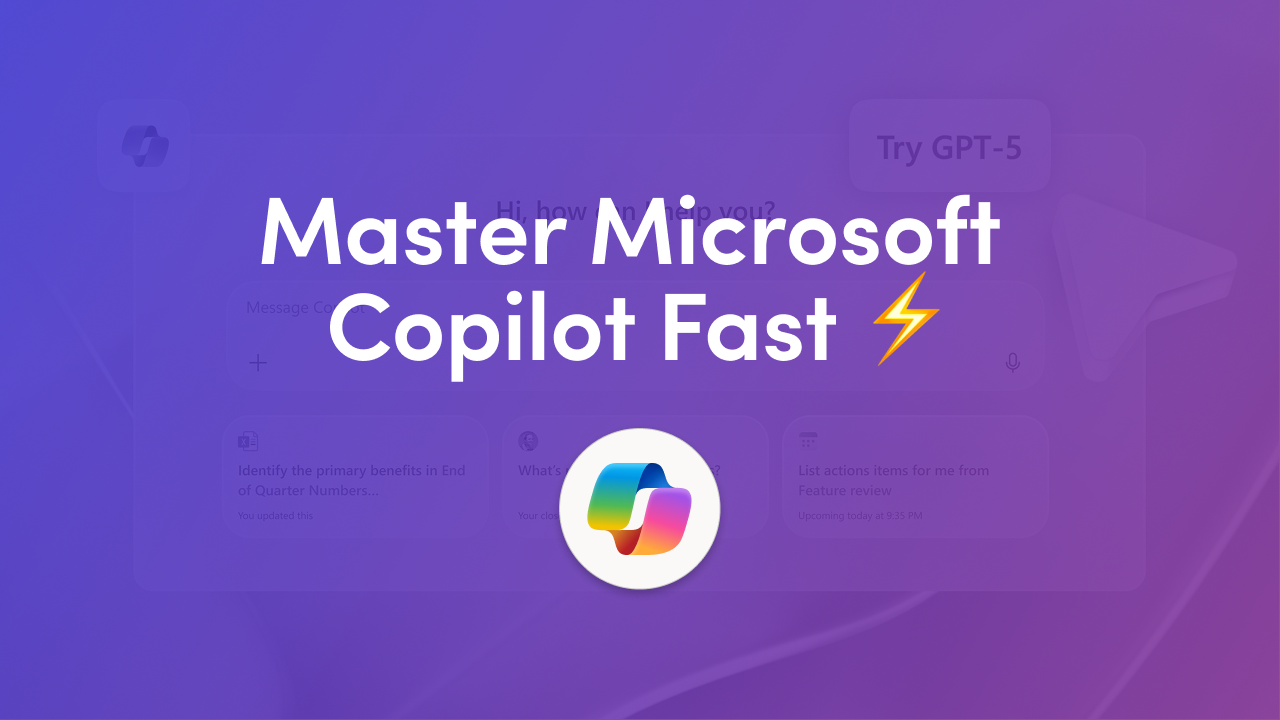
Getting Started with Copilot?
Check out our other articles filled with helpful insights to get you started: 👇
Top 10 Microsoft Copilot Prompts to Try First
5 Ways Microsoft Copilot Can Streamline Your Workflow
Copilot vs Bard: Which AI Assistant Is Better for Work?
Microsoft Copilot can feel like another tool you need to learn, but the good news is you don’t need to be technical to get real value from it. The secret is starting small, keeping your prompts simple, and building habits that stick.
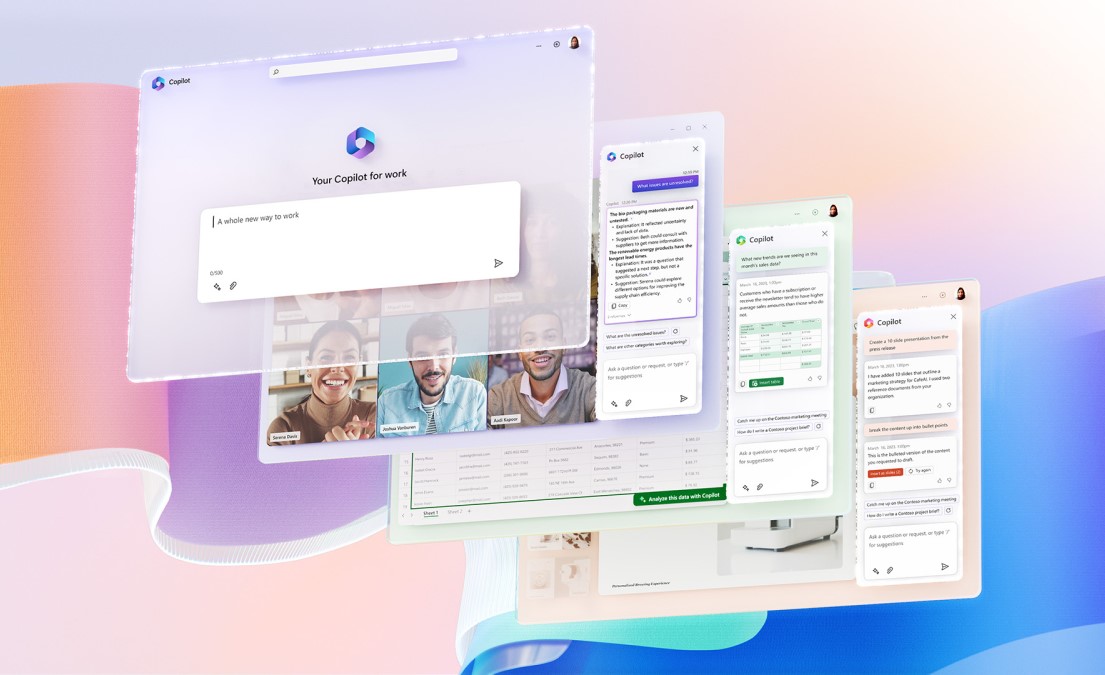
In plain terms: pick one or two tasks you already do every week, ask Copilot to help, refine its draft, and save the prompt when it works well. Over time, these saved prompts become repeatable shortcuts. This guide will show you how to use Microsoft Copilot effectively, with step-by-step advice and beginner Copilot tips you can try right away.
If you’d like a ready-made set of examples, you can download the 50 Copilot Starter Prompts Toolkit. It gives role-based examples you can copy and adapt right away.
Before diving into steps, it helps to know where Copilot performs best. It shines when you need a quick draft, a clear summary, or content reformatted for a different audience. Imagine turning messy meeting notes into a clean action list, reducing a lengthy report into a short executive summary, or creating a slide outline in minutes. These are the moments when using Copilot for productivity pays off right away.
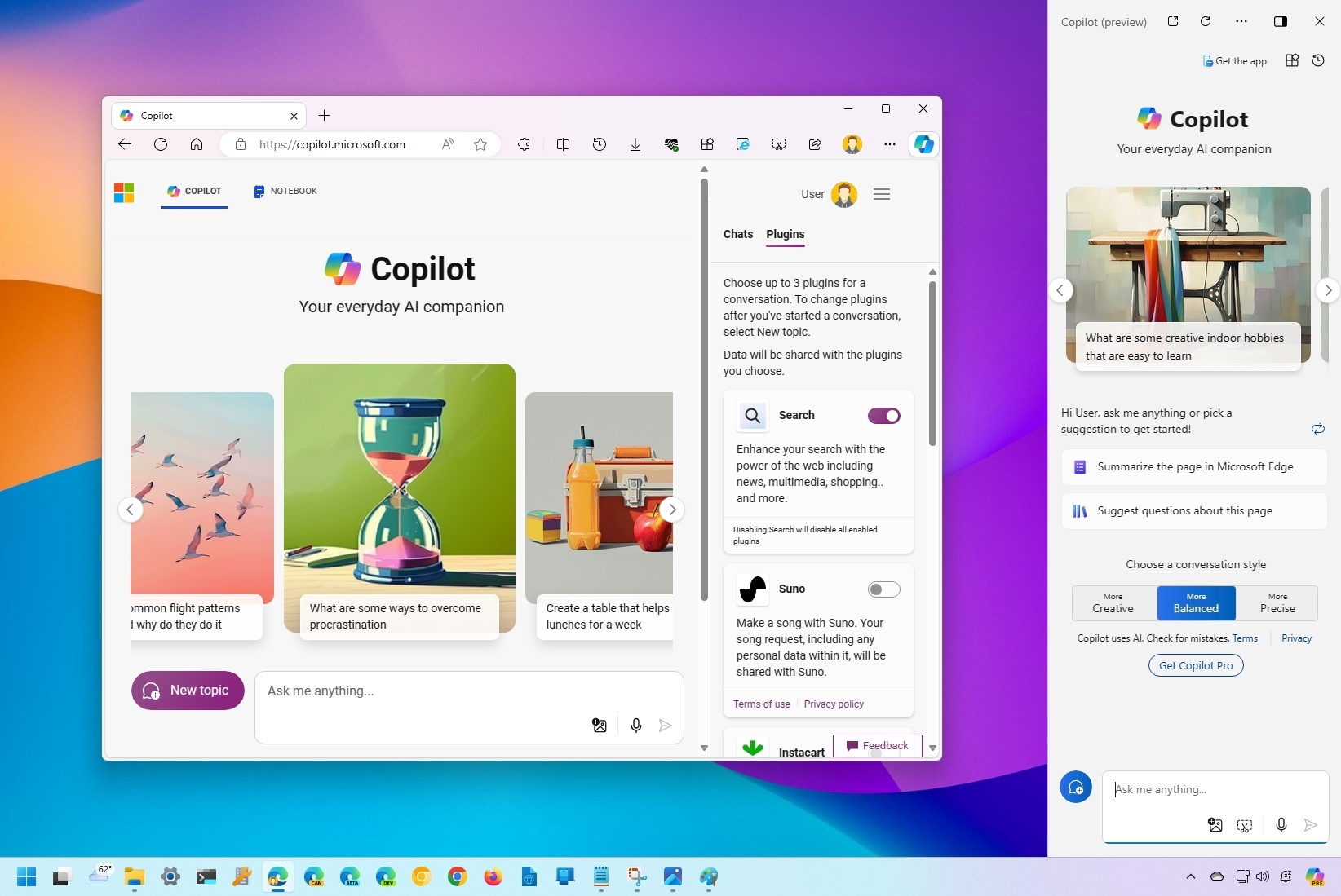
But Copilot is not meant for everything. It is less reliable when you’re looking for deep factual research, legal or HR advice, or content requiring expertise you don’t provide. This is one of the most important beginner Copilot tips: treat outputs as drafts. They give you a head start, but the final polish still comes from your review.
The best way to begin is by choosing three tasks you and your team already do regularly. Good starting points are recapping meetings, writing weekly updates, or creating slide outlines from reports. Focus on one task for the first two days and then move to the next.
Using real content is essential. Instead of testing with made-up examples, feed Copilot an actual meeting transcript or email chain. That way, you measure the impact on real work. This simple practice is the heart of any Microsoft Copilot tutorial: success comes from applying the tool directly to your day-to-day tasks.
Clarity is everything. A vague prompt like “summarize this meeting” will give you a vague result. But a more detailed request, such as “summarize this meeting for the executive team in three bullets and list two decisions with owners,” produces something far more useful.
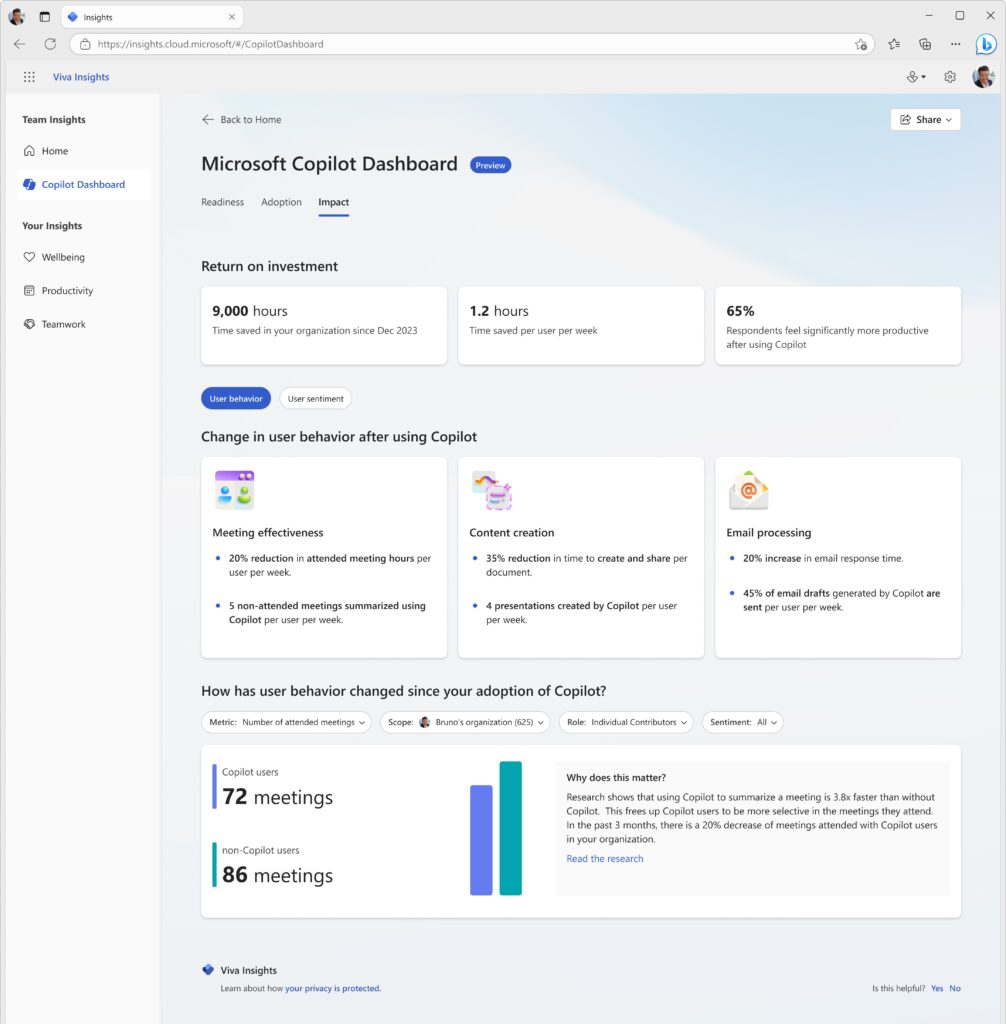
This formula ask, audience, output format, tone, and constraints is one of the most effective Copilot tips and tricks. As you experiment, you’ll notice which variations give you the best results. Save those versions, and over time you’ll build a small but powerful set of Copilot prompts for beginners.
Every draft from Copilot should be treated as a first step. Always review facts, names, and figures carefully, and adjust tone to match your audience. Edits should be short and consistent.
If you find yourself fixing the same issue repeatedly, update the prompt to include that instruction from the start. This is one of the best Copilot practices because it reduces rework and increases trust in the tool’s outputs.
When you come across a prompt that consistently delivers, don’t just keep it to yourself. Save it in a shared space such as a team wiki, intranet, or OneNote page. Sharing what works helps teammates benefit and turns scattered experiments into team-wide efficiency.
It also makes onboarding much easier, since new hires can pull from proven Copilot starter prompts and see productivity gains right away.
A short, practical session often works better than a long training deck. Demonstrate three prompts with real content, let others test them, and then discuss what worked. In half an hour, you can turn curiosity into confidence.
The examples from this session can be saved as part of your shared prompt library, creating assets that grow more useful over time. This approach doubles as a lightweight Copilot adoption guide that any team can run.
Proving value doesn’t require complex analytics. Simply track how long tasks used to take versus how long they take with Copilot. For example, if slide decks usually take three hours but Copilot cuts the drafting stage to 45 minutes, that’s a measurable result worth highlighting.
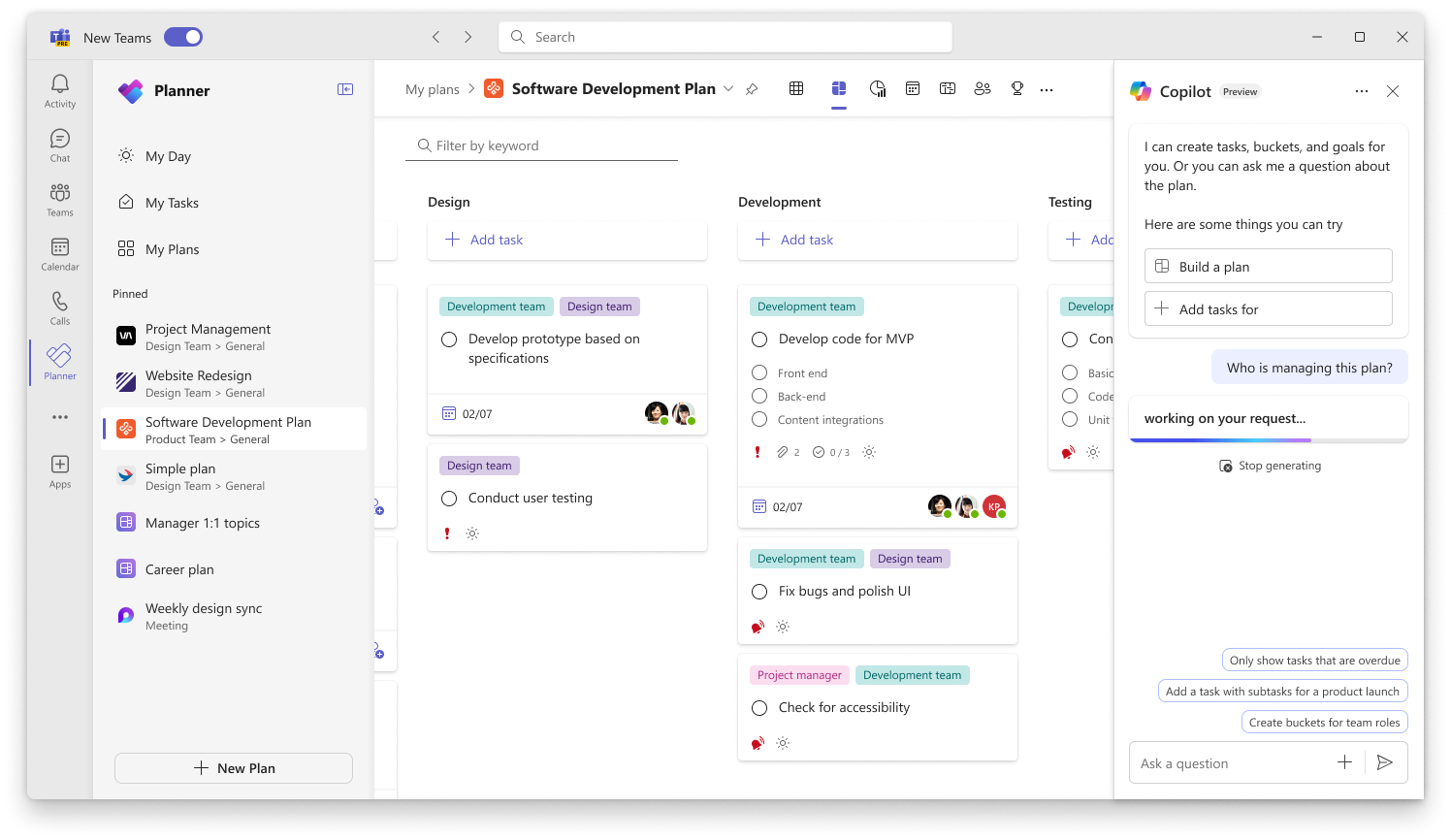
The more you gather these small wins, the easier it becomes to show leadership why using Copilot effectively matters. Over time, this data supports wider adoption and helps secure ongoing support.
Once a handful of prompts prove useful, you can expand by role. Sales teams, HR, marketing, and product all have repeatable tasks that Copilot can accelerate. Building a starter kit with eight to twelve prompts for each role helps scale adoption quickly. If you prefer not to build from scratch, the 50 Copilot Starter Prompts Toolkit is ready-made and gives you examples for multiple job functions.
Using Microsoft Copilot like a pro is less about mastering technology and more about forming habits. Clear prompts, quick reviews, reusable templates, and small measurements lead to steady productivity gains. This Microsoft Copilot beginner’s guide shows that starting small and scaling gradually is the fastest path to success.
By applying these best practices, you’ll not only learn how to use Microsoft Copilot effectively but also create a growing library of proven prompts that make work easier week after week. The journey from beginner to confident user is quicker than you might think all it takes is one task, one clear prompt, and a willingness to test and share what works.
Join Our Mailing List