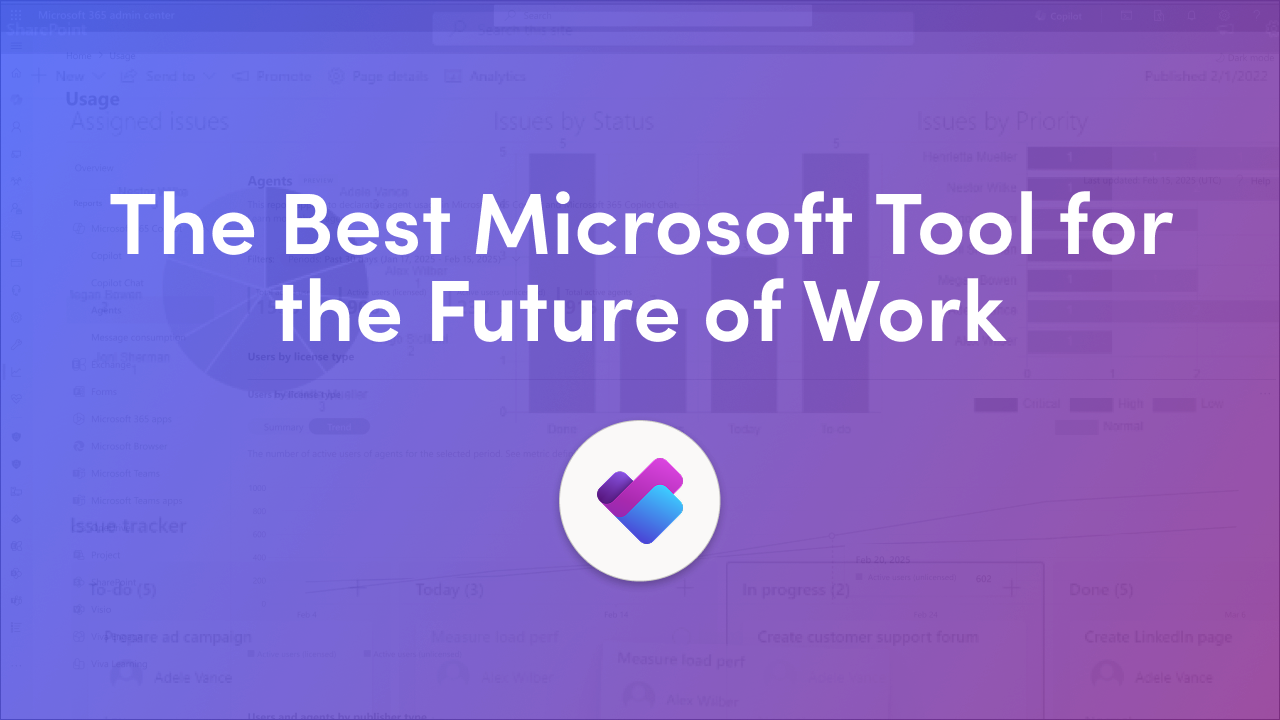
Microsoft has officially announced that Project for the web will be retired in August 2025. While Project Desktop and Project Online remain, the decision signals a shift in Microsoft’s work management strategy. Naturally, this raises important questions for organizations that depend on Project today.
👉 Is Microsoft Project being discontinued completely?
👉 Can Microsoft Planner act as a substitute for Project?
To help answer these, let’s put Microsoft Project vs Planner side by side and see whether Planner is the best Microsoft Project alternative in 2025.
For decades, Microsoft Project has been a powerhouse for project managers who need precision and control. With features like detailed scheduling, complex dependencies, baselines, resource allocation, and portfolio optimization, it has long been the standard for enterprise-level project management.
However, Project is not without its drawbacks. Its steeper learning curve, higher licensing costs, and sometimes overwhelming interface mean it isn’t always the best fit for everyday team collaboration.
On the other end of the spectrum is Microsoft Planner, first released in 2015. Planner was designed to be simple, visual, and accessible to anyone — not just trained project managers.
With Planner, tasks are organized into boards (buckets), and each task can have checklists, files, labels, due dates, and assignees. Progress can be tracked using color-coded charts or a calendar view, making it easy to see what’s on track and what’s falling behind.
In recent years, Microsoft has introduced Planner Premium features, which add timelines, dependencies, and Agile-friendly tools. This positions Planner as a stronger option for organizations looking for a Microsoft Project replacement.
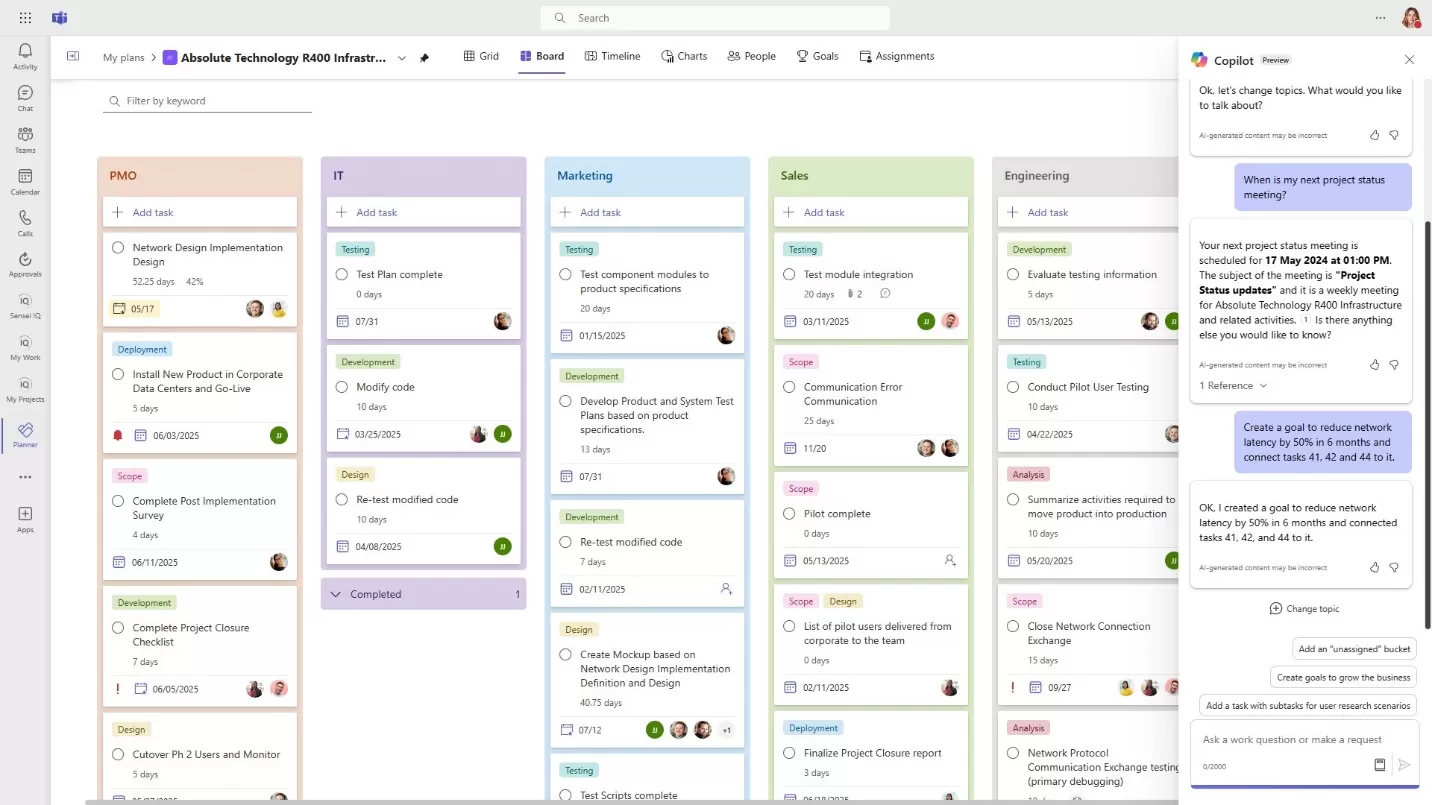
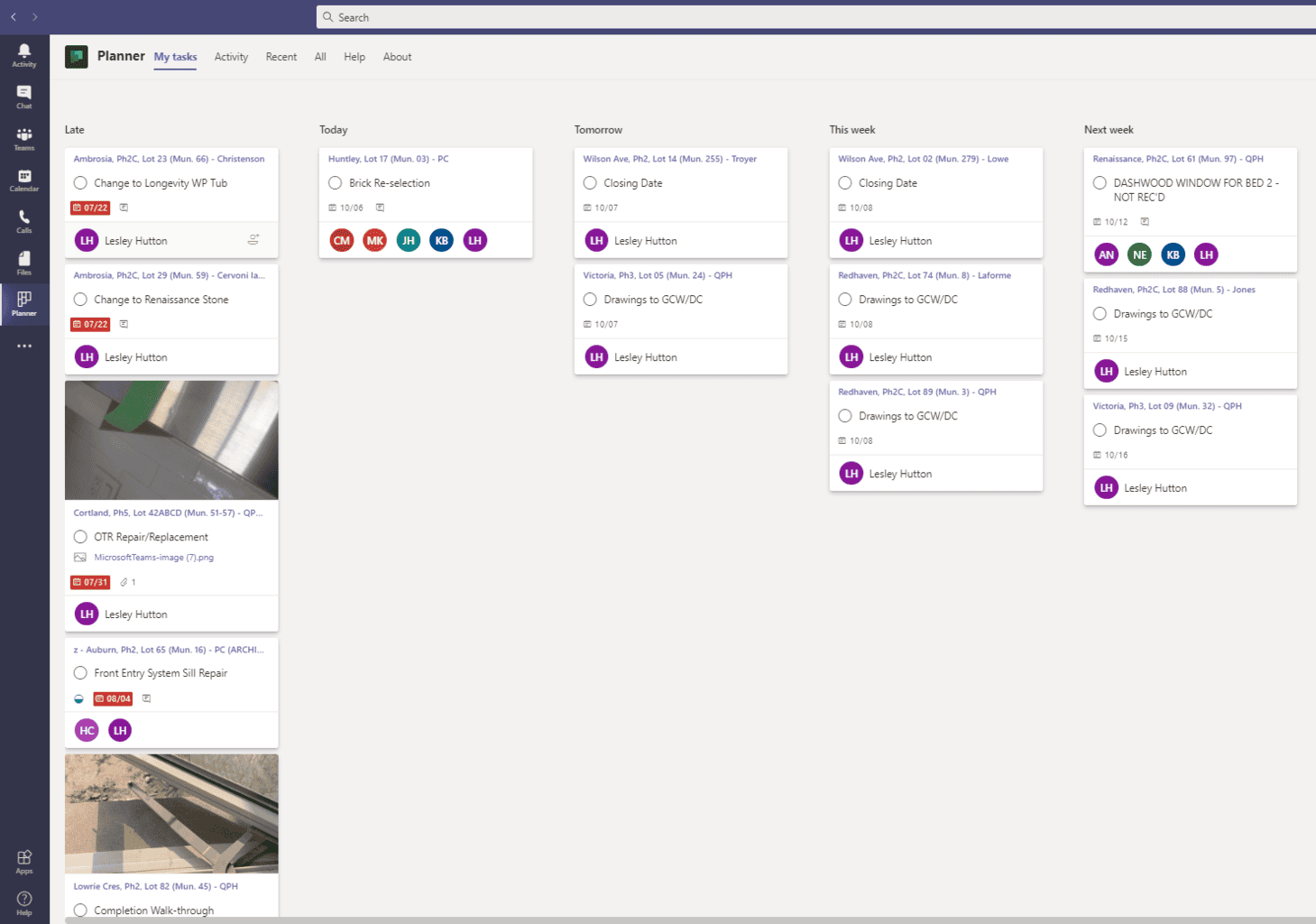
When you look at both tools, the differences are clear.
Task Management: Planner excels at day-to-day collaboration. Its Kanban-style boards and easy-to-use interface make it ideal for unstructured or smaller projects. Project, meanwhile, offers detailed task lists, sequencing, and baselines for projects where structure is essential.
Scheduling & Gantt Charts: Planner Premium introduces dependencies and a Gantt-like timeline, but Project is still the gold standard for complex schedules, critical path tracking, and detailed project sequencing. If you only need a Gantt chart alternative for lighter planning, Planner might be enough.
Resource & Portfolio Management: Planner allows for task assignments and workload visibility, but it does not offer advanced resource pools or portfolio optimization. Project is built for this — it’s why enterprise PMOs still depend on it.
Reporting & Analytics: Planner has basic dashboards that are improving with Microsoft 365 reporting and AI-powered Copilot features. Project continues to deliver deeper analytics, earned value tracking, and forecasting capabilities.
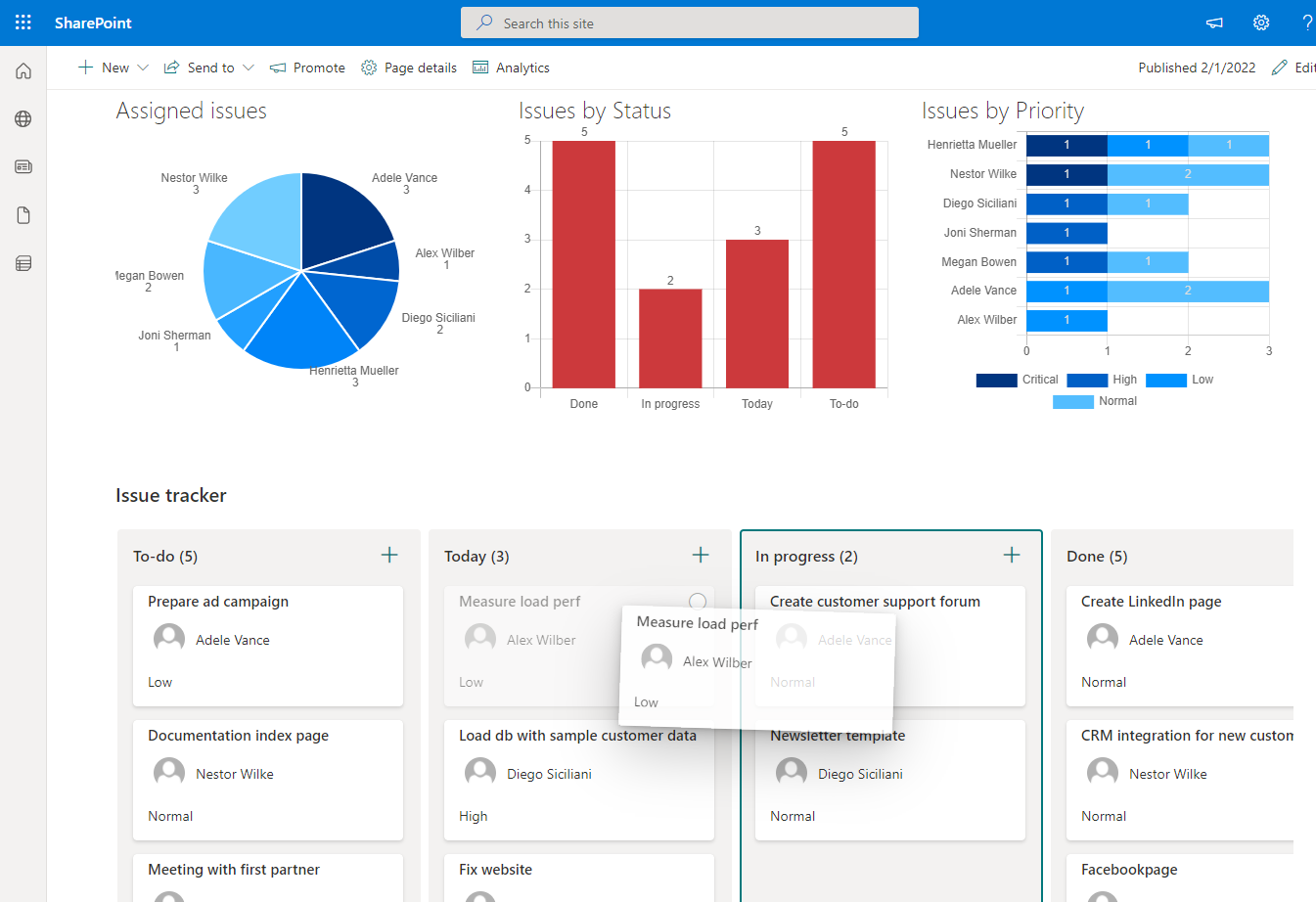
Microsoft Planner is included with most Microsoft 365 subscriptions, providing basic task management capabilities. For teams needing more advanced features, Planner Premium is available:
Key Features of Planner Premium with Project Manager Agent capabilities:
This makes Planner Premium with Project Manager Agent a powerful option for small to mid-sized teams looking to migrate from Microsoft Project without losing the AI-driven planning and oversight features.
Microsoft Project offers several plans tailored to different project management needs:
Project Plan 3 and Project Plan 5 include the Project Manager Agent, which offers advanced project management capabilities:
The biggest advantage of Planner is its simplicity and accessibility. It’s included in many Microsoft 365 subscriptions, integrates tightly with Teams, Outlook, and SharePoint, and requires little training to get started. With Premium, it can handle a surprising amount of scheduling and reporting needs.
The downside is that it still lacks the depth Project offers. For organizations managing multiple projects, juggling budgets, or optimizing resources across portfolios, Planner alone may not be enough.
Project, in contrast, offers unparalleled control but can be expensive, complex, and time-consuming to manage. With its retirement of Project for the web, organizations may need to rethink whether sticking with Project is worth the effort.
The truth is that it depends on your needs.
If your projects are small to medium in scope, Planner is likely your best option going forward. It’s affordable, user-friendly, and tightly integrated into the apps your teams already use daily. With Planner Premium features explained in Microsoft’s roadmap, many traditional Project use cases are being absorbed.
If your organization runs enterprise-level projects, manages large resource pools, or needs portfolio-level decision-making, you may need to stay with Project Plan 3/5 or look at other Microsoft Project alternatives.
For many companies, the best solution will be hybrid: use Planner for team-level work management, while keeping Project (or another enterprise-grade tool) for more complex oversight.
If you’re considering switching, here’s how to get started:
So, is Microsoft Project being discontinued? Not entirely. Project for the web is being retired, but Project itself is still available in desktop and enterprise forms. What’s changing is Microsoft’s focus: Planner is becoming the centerpiece of project management within Microsoft 365.
For many teams, this is great news — Planner offers an easier, more collaborative way to manage work. For others, especially large PMOs, it may mean maintaining a hybrid approach or exploring alternatives.
No matter which path you take, now is the time to evaluate your workflows and prepare for the transition
Join Our Mailing List