
Microsoft has expanded the reach of Copilot Chat so that it’s now being integrated directly inside Microsoft 365 apps. This change brings AI-assisted chat features into your everyday tools Word, Excel, PowerPoint, Outlook, and OneNote. Whether you have a Copilot license or not, these updates change how you can work, collaborate, and get things done across those familiar apps.
Below I’ll walk through what the update includes, why this matters, what limitations you should be aware of, and how to make the most of it in your workflows.
With the integration, users will see Copilot Chat appear as a side-pane experience inside Word, Excel, PowerPoint, OneNote, and Outlook. That means instead of switching to a separate chat window or tool, you can pull up Copilot Chat while you are working in a document, spreadsheet, presentation, or message. This integration is rolling out to users who do not already have the full Microsoft 365 Copilot license so you don’t need all features to benefit from this addition.

Even without the full licensing, when using these apps you’ll see Copilot Chat referencing content you have open. For example, if you have a Word document open, Copilot Chat can be aware of that document and help you summarize, analyze, or extract information from it without needing you to upload a file or copy and paste text manually.
You’ll also find that Copilot Chat continues to support the features it already has: grounded responses from the web, suggested prompts to help you get started, and a familiar UI that shows recent chats or allows file uploads when needed. If your organization does have the Copilot license, you’ll see additional capabilities, such as switching between "work-grounded" and "web-grounded" modes, which changes whether organizational content (emails, files, chats) is used by Copilot Chat automatically.
This is a meaningful step toward making AI more embedded in daily work. For users who spend much of their time in Word, Excel, PowerPoint, Outlook, or OneNote, having Copilot Chat inside those apps means less context switching. You no longer need to jump out of your document to ask a question or search for help you can do it right from the app.

For people without a Copilot license already, it lowers the barrier to using AI-assisted features. Those earlier held back by licensing can try some of the benefits sooner, which helps teams experiment and adopt AI tools more naturally. For organizations, it means getting more people acclimated to AI workflow enhancements without making immediate investments in full licensing, while still keeping the extra features available when needed.
Also, because Copilot Chat in these apps is aware of your open content (for example, the document or spreadsheet you are editing), tasks like summarization, reviewing content, or extracting key points become much easier. It boosts productivity by reducing friction.
Not everything is full feature from the start. For one, the side-pane experience inside the apps may not include every feature from the full Microsoft 365 Copilot product especially those that deeply access organizational files, chats, or email history unless you have that licensing.
Some users may notice that Copilot Chat is not yet fully aware of all your content unless the app gives it permission or you have the Copilot license. For example, if no document is open, or the content is protected, or the region/license restrictions apply, then Copilot Chat might have a more limited context.
Performance, availability, and exact feature functionality will roll out in phases. Because this change is relatively new, not everyone will see the new pane inside all apps immediately. Some features may show up earlier in Outlook versus Word, for example. Also, file uploads, image generation, and advanced agents (or “work-grounded” features) may still require upgrades or permissions.
To get value from this update, start by exploring where Copilot Chat is available in your organization. Check if the apps you use are updated and that the side-pane version of Copilot Chat is enabled or pinned. Even if you don’t have the full licensing, get familiar with how open content in your documents can be leveraged.
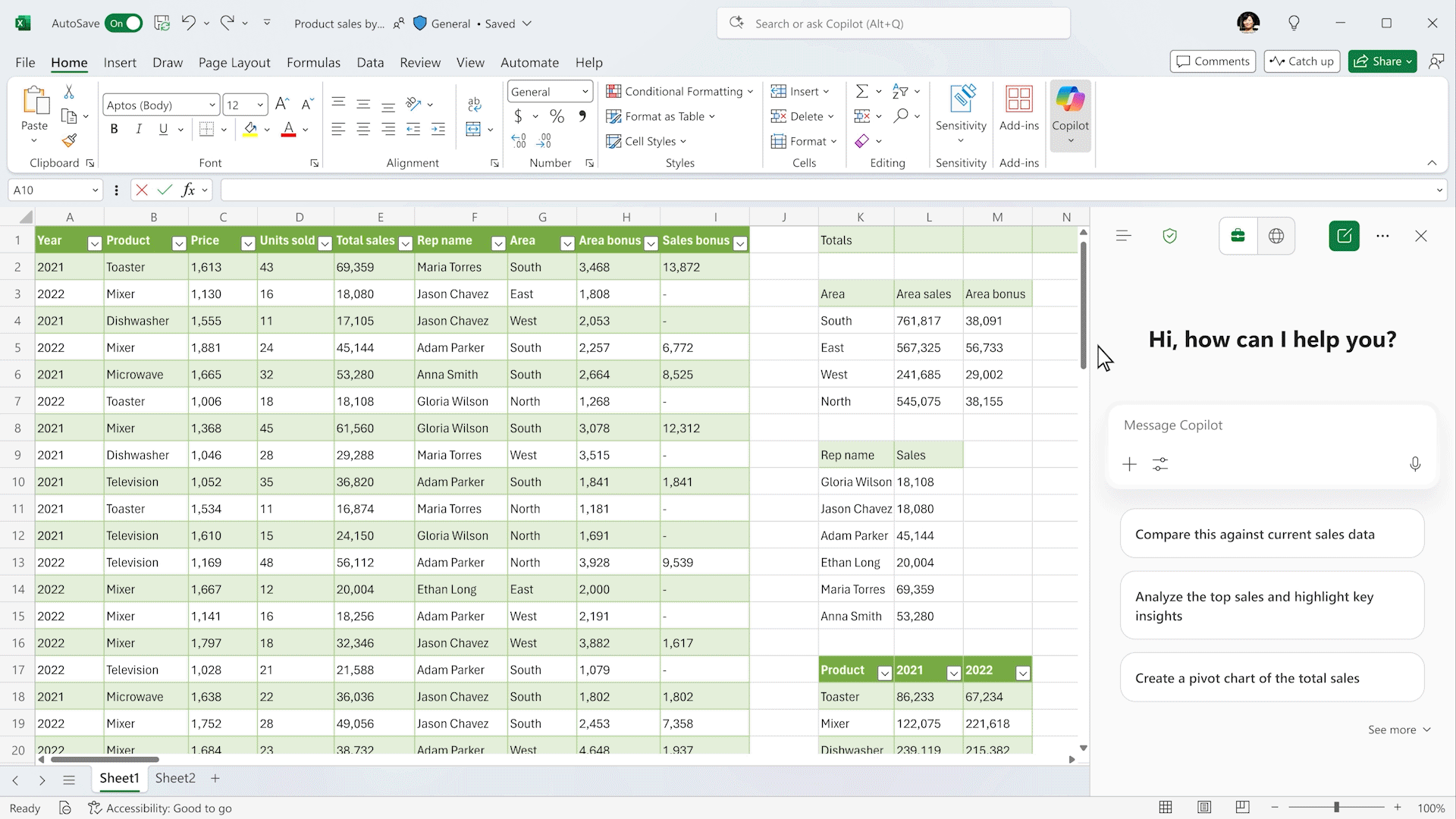
When writing in Word, try asking Copilot to summarize sections, check for clarity or consistency, or compare two paragraphs. In Excel, use Copilot Chat to help with interpreting data, suggesting formulas, or explaining graphs, especially when you have worksheets open. In PowerPoint and presentations, Copilot Chat can assist with drafting narratives, refining slides, or helping with image-related content.
If your organization has the Copilot license, explore toggling between work- and web-grounded modes. Make sure you understand how organizational content and permissions affect what Copilot can see and act upon. Also, train your team on these changes to reduce confusion and to ensure people benefit from the update without misusing or misunderstanding what the AI is doing.
Putting Copilot Chat directly inside Microsoft 365 apps is more than a convenience it moves AI from being a side tool to being part of the flow of work. It reduces friction, makes content assistance more accessible, and makes the leap to using AI less daunting for many users. While full power still depends on licensing and permissions, the update is a clear signal of Microsoft’s direction: smoother integration, smarter context, and more immediate value for users.
If you haven’t yet explored Copilot Chat in Word, Excel, PowerPoint, OneNote, or Outlook, now is a good time. Try it when working with documents, data, or presentations you already have open to test what it can do. As features roll out, those who adopt early will likely see gains in efficiency, clarity, and creativity.
Join Our Mailing List