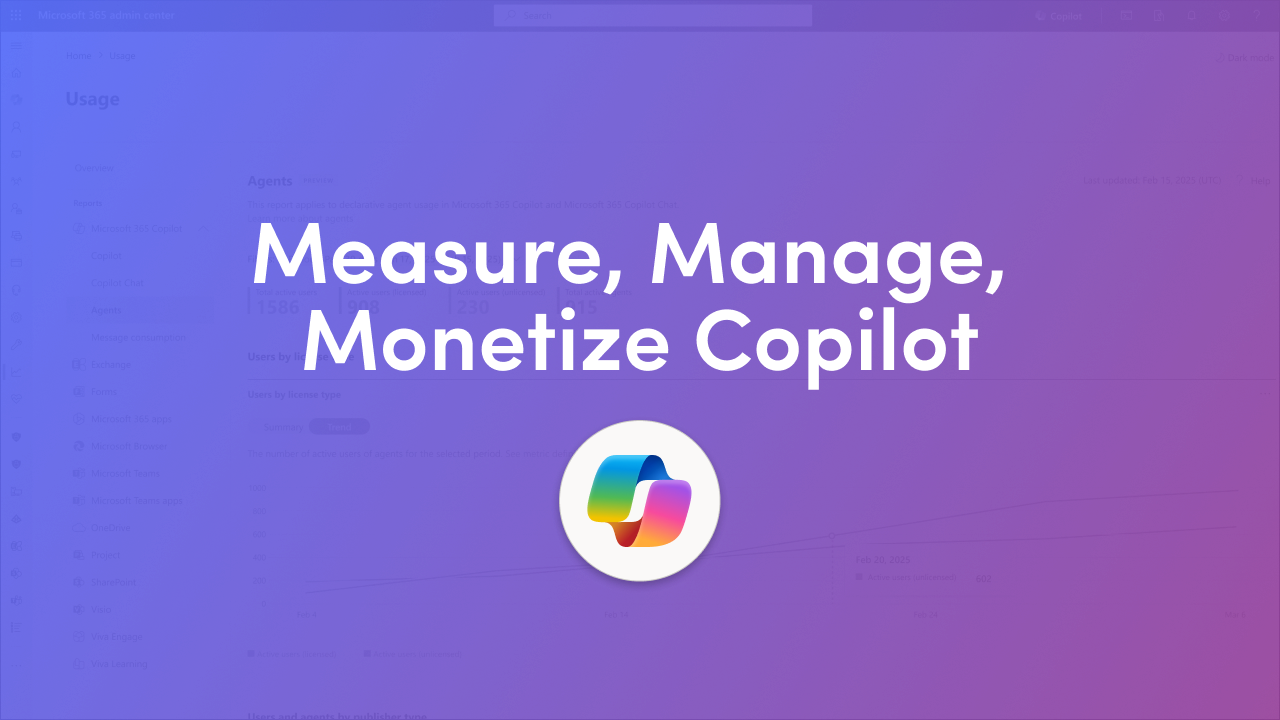
Microsoft's Copilot ecosystem just got more admin-friendly. If you manage Microsoft 365, July–August 2025 brought a batch of updates in the Copilot Control System that make it easier to measure agent usage, control costs, tune search, and even nudge Copilot onto users' Windows taskbars. Below, we break down the changes, why they matter, and the quick steps your IT or finance teams should take next.
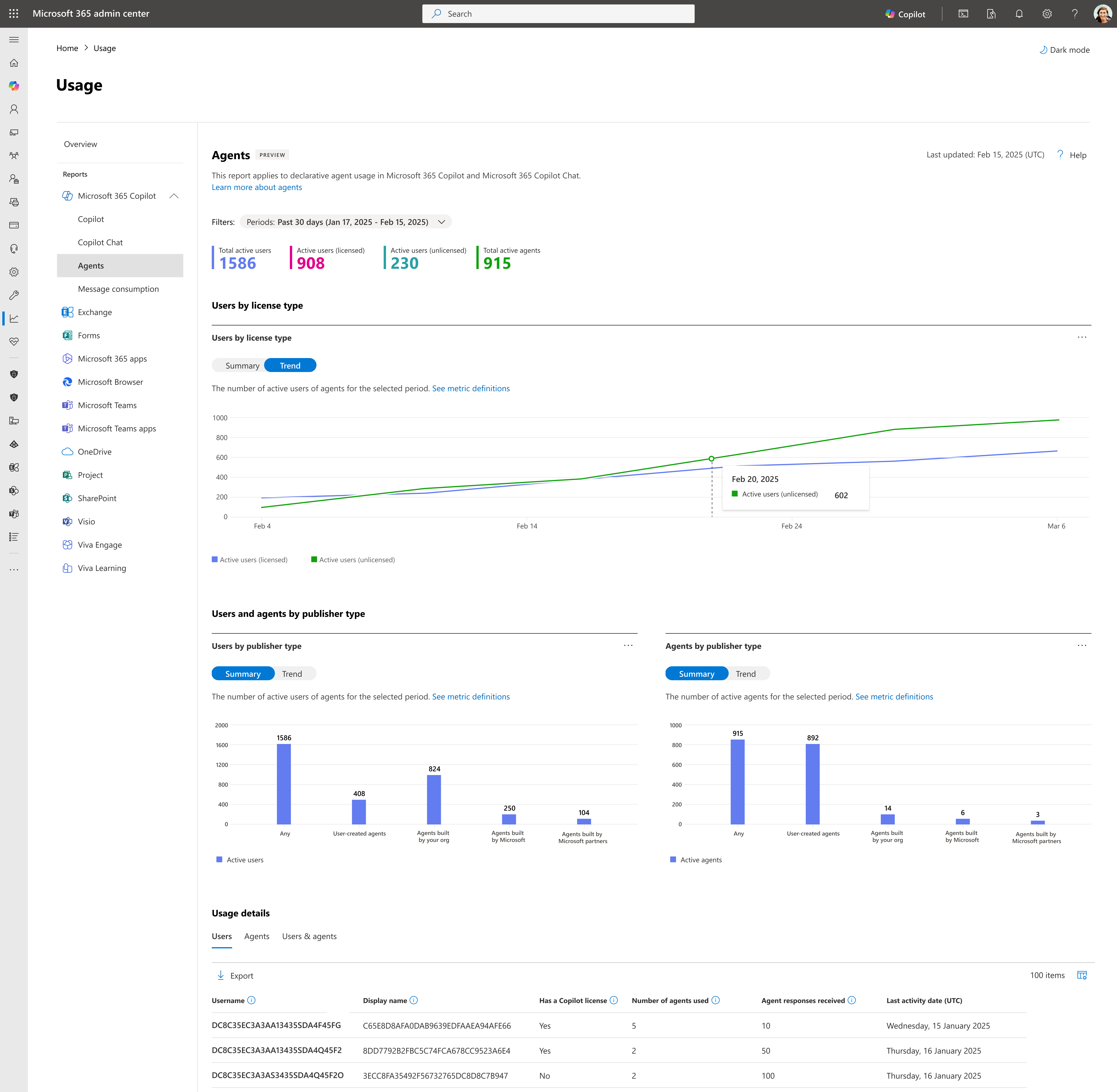
Admins now have a new agents usage report in the Microsoft 365 admin center that covers agents running in both Microsoft 365 Copilot and Copilot Chat. The report shows total active agent users and total active agents, breaks out activity by licensed vs unlicensed users, and segments usage by publisher type (user-created, org-built, Microsoft, or Microsoft partner agents).
It also surfaces detailed usage at the user, agent, and user–agent pair level — significant for troubleshooting, chargebacks, and adoption analysis. This reporting capability started appearing in preview in late July with a broader rollout planned through the coming months.
Why it matters: you can finally answer concrete questions like "which agents are driving the most activity in Sales vs. Engineering?" and "which unlicensed users are consuming agent resources?" — and then act (optimize agents, reassign budgets, or adjust grounding data).
Quick step: In the Microsoft 365 admin center, go to Reports → Usage → Microsoft 365 Copilot → Agents to start exploring the new metrics.
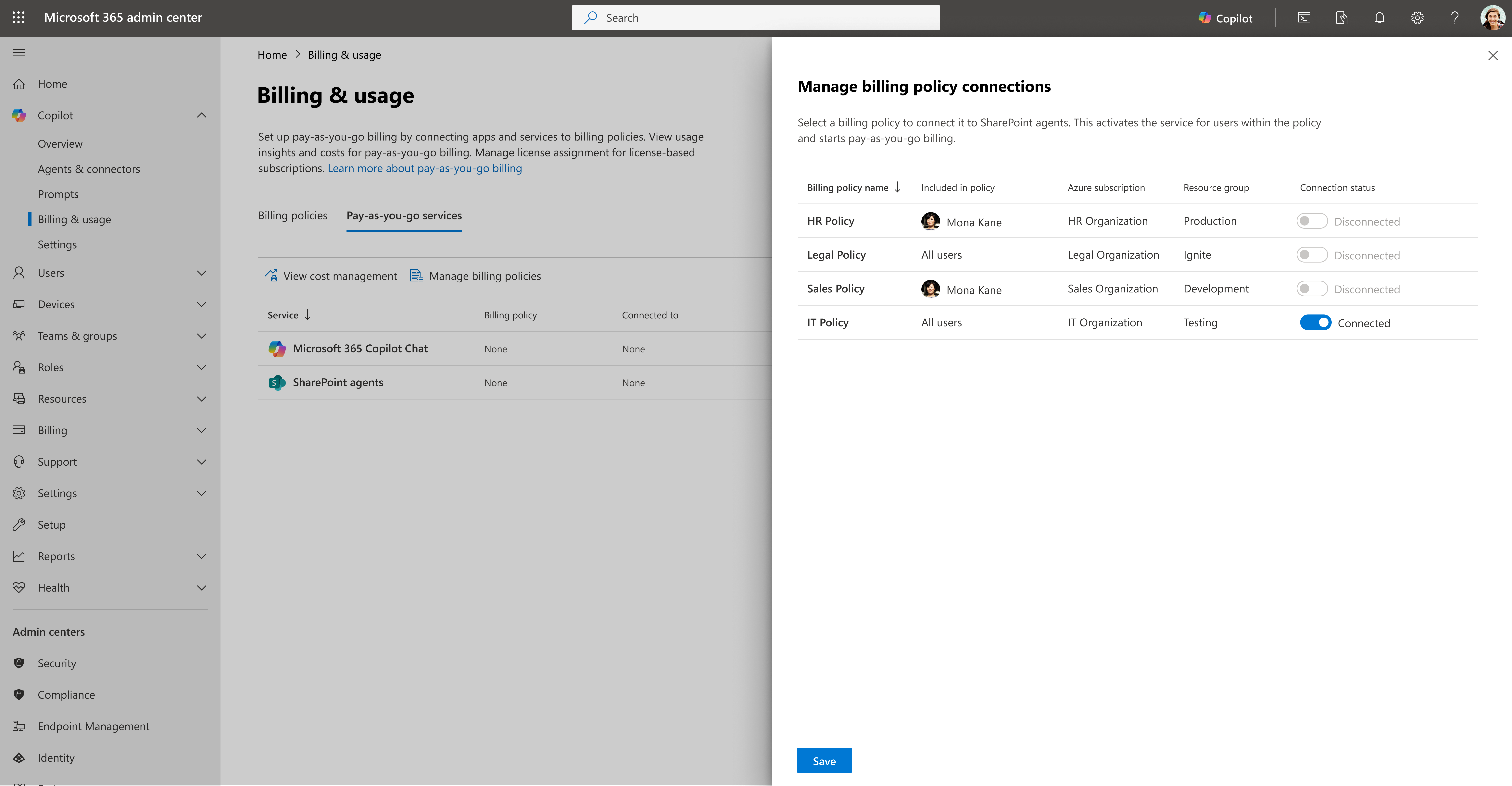
Microsoft added SharePoint agents to the Copilot PAYG services, so you can enable agent access for users who don't have a full Microsoft 365 Copilot license — and bill usage back to departments via billing policies you configure in the admin center (Copilot → Billing & usage → Pay-as-you-go services). This rollout began in July.
Why it matters: You don't have to license every user for Copilot to give them in-context AI helpers in SharePoint. That frees teams to use targeted agents (e.g., HR forms helper, onboarding assistant) while keeping licensing costs flexible.
Quick step: Enable the SharePoint agent under Copilot → Billing & usage → Pay-as-you-go services, then assign billing policies to departments or groups so consumption is tracked and billed correctly.
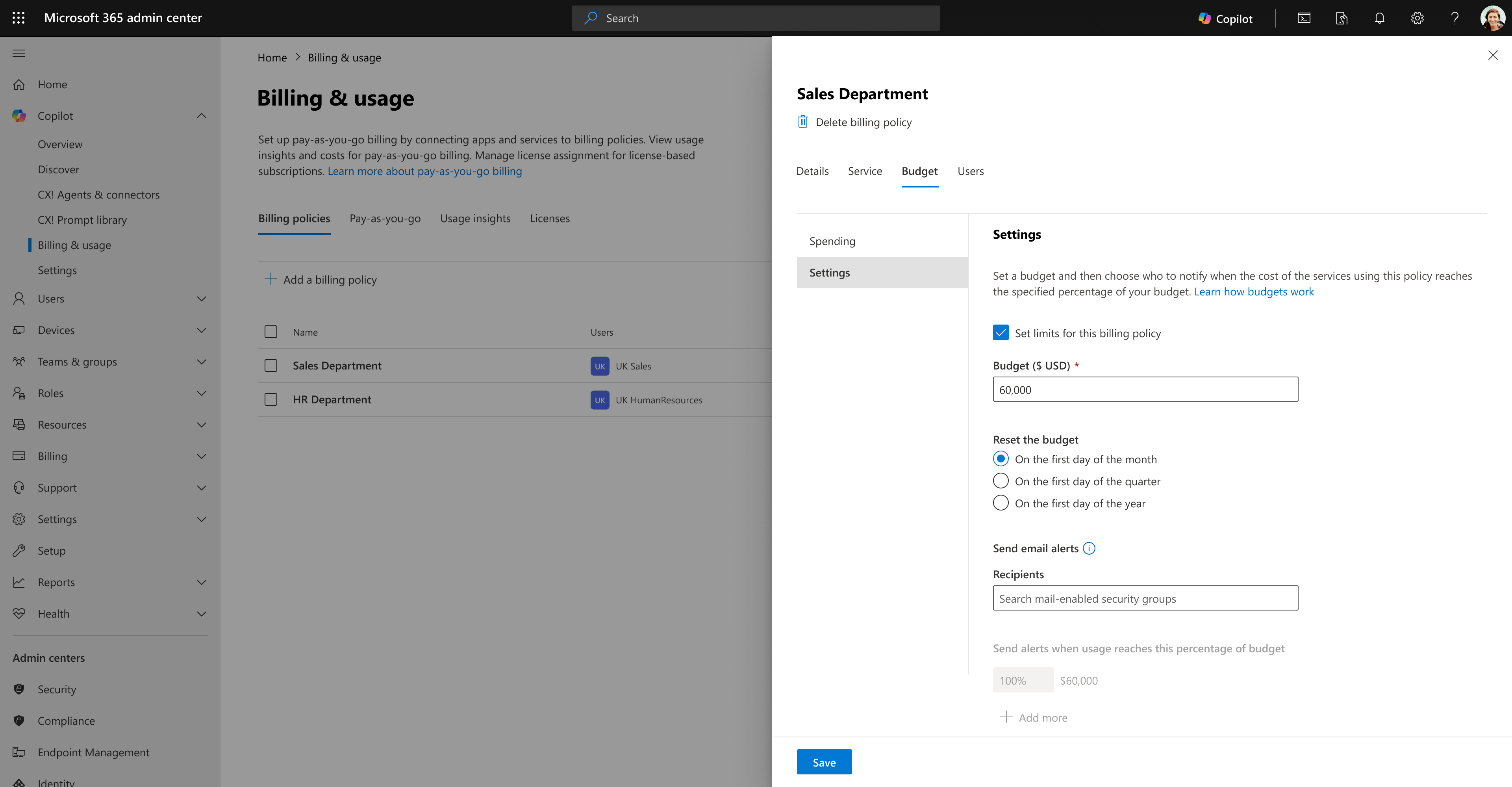
PAYG billing now supports budget thresholds at the billing-policy level with configurable alerts and reset frequencies, so teams can define, monitor, and be notified about spending before bills surprise finance. (Note: budgets are controls and alerts — they aren't hard service kill switches; services will continue to run even if a budget is exceeded unless you take action.) This capability rolled out in July and is visible in the Pay-As-You-Go settings in the admin center.
Why it matters: when Copilot consumption is metered, visibility + guardrails reduce cost surprises while preserving flexibility.
Quick step: Create billing policies scoped to departments, set budget thresholds and alert recipients, and schedule reset frequency that matches your finance cycles (monthly, quarterly). Then use the agent's usage report to reconcile spend vs. usage.
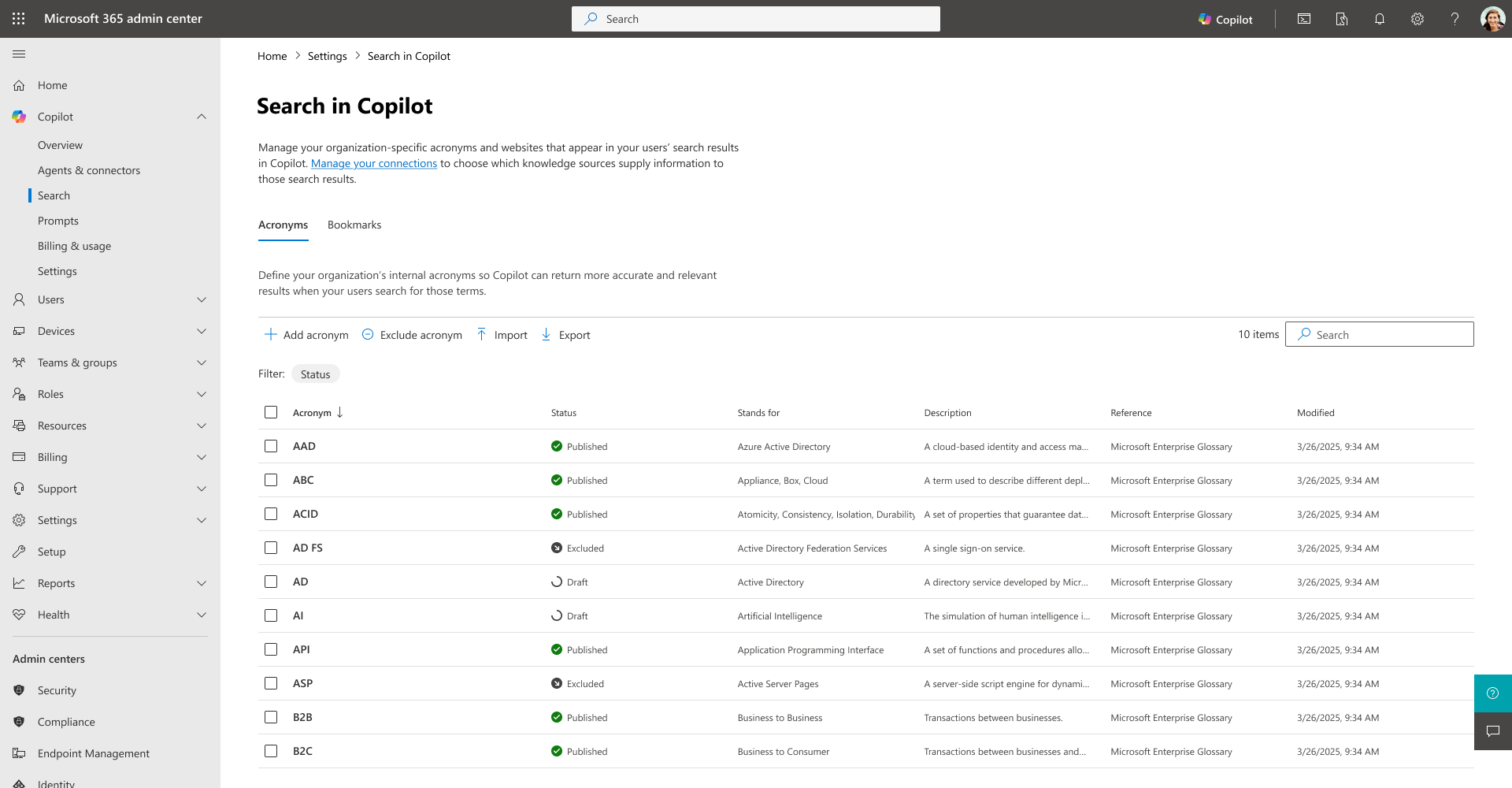
Copilot Search delivers a unified, natural-language search across Microsoft 365 and connected third-party systems. Importantly for admins, there's now a centralized management experience that lets you curate bookmarks, define acronyms, and tune search behavior — so you can surface authoritative internal answers (e.g., policies, product pages) directly in the Copilot Search results. This management experience rolled out in July.
Why it matters: curated bookmarks and acronyms reduce confusion, speed up task completion, and improve the ROI of Copilot as a practical productivity tool rather than a generic chat assistant.
Quick step: Visit the Copilot Search admin pages in the Microsoft 365 admin center and add top-priority bookmarks and acronyms your teams keep searching for (product codes, benefit plan names, legal terms). Monitor search adoption and refine the curated list over time.
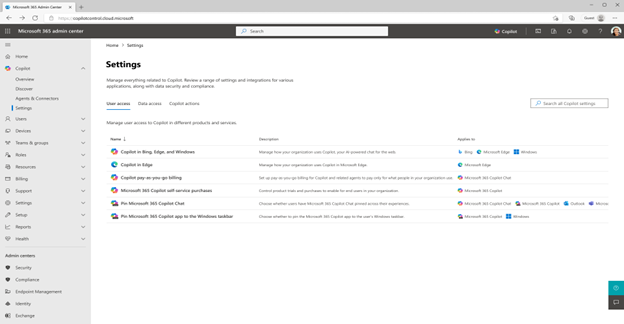
Admin control to pin the Microsoft 365 Copilot app to Windows taskbars is now exposed in the Copilot Control System. This tenant-wide opt-in reduces friction for broad rollouts while still allowing end users to unpin if they prefer. The setting requires Intune-managed devices and the appropriate admin roles, and began rolling out in July.
Why it matters: a visible taskbar icon increases discoverability and everyday usage — handy when you want Copilot to be part of the standard workflow.
Quick step: If you manage Windows devices with Intune and want to promote Copilot adoption, configure the taskbar pinning policy under Copilot settings, and communicate the change to users so they know why Copilot will appear on their desktop.
Join Our Mailing List