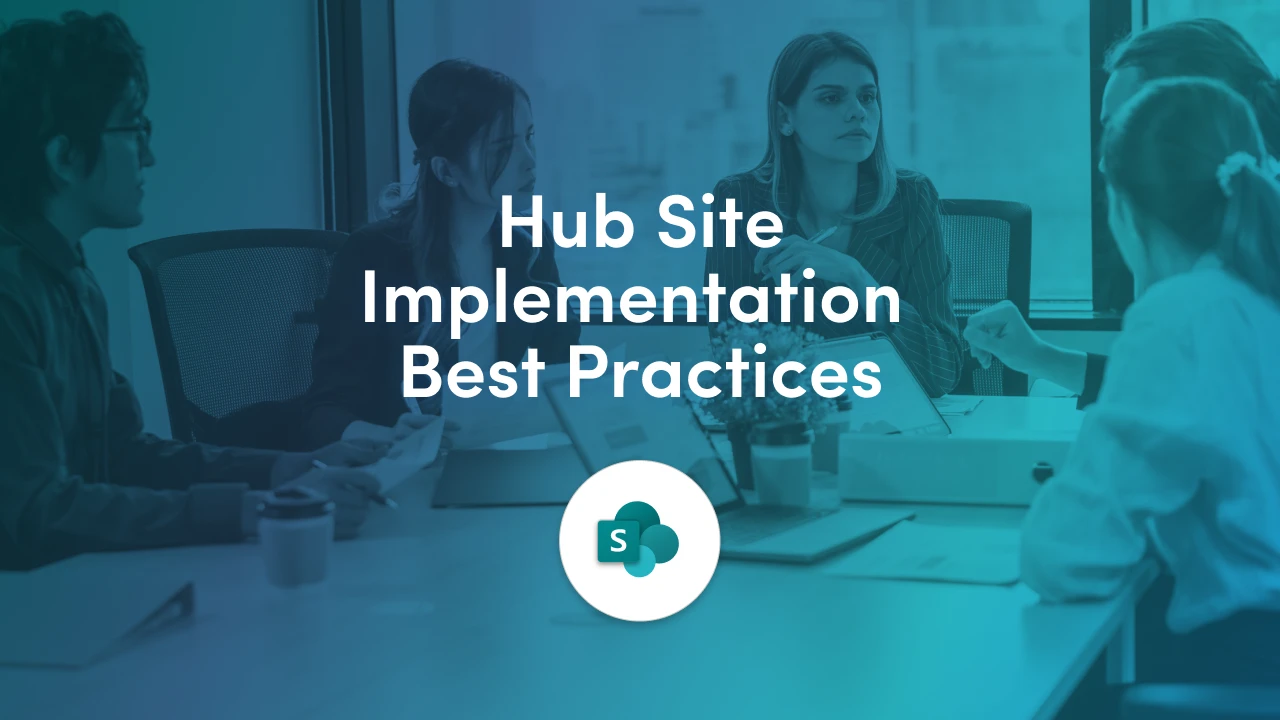
In this final article of the Hub Site series, we’ll walk through best practices for building and managing Hub Sites, along with common pitfalls to avoid. Whether you're rolling out your first Hub or refining an existing one, these tips will help you get it right.
By following these best practices, you’ll set up your SharePoint Hub Sites for success. The goal is to create an intranet structure that is logical, user-friendly, and governed without being overly restrictive. A little planning upfront goes a long way to avoid messy rework later. Remember that as your organization evolves, your hubs can evolve too. Keep the overall design and user needs in mind when making changes.
To maximize the advantages and minimize issues, consider these best practices and tips when implementing Hub Sites in your environment.
As mentioned in the previous article, before creating any Hub, take a step back and identify the main groupings of content or teams in your organization. Typical groupings are by department (HR, IT, etc.), by region (East, West, Europe, etc.), or by function/product.
Work with your stakeholders and sketch out a high-level map of your intranet. Mind-mapping or whiteboarding work great for this. This will guide how many Hubs you need and what each represents.
Remember, hubs should align with how your users think about content, common entry points or categories in the business. If you’re unsure, gathering user input or examining common search queries can help reveal logical groupings.
It’s often wise to start with a few core hubs (perhaps one per major division or department) and expand gradually. Microsoft suggests that functions which provide multiple distinct services are good candidates for hubs. An example, HR (with its many sub-functions) is a perfect hub. On the other hand, a small department that has just one site might not need its own hub until it grows.
You don’t create a hub for every single team, focus on broad areas that will have multiple sites or sub-sites.
Decide on a consistent model for hubs so users aren’t confused. For instance, if you choose to organize primarily by function (departments), stick to that: have an HR hub, IT hub, Sales hub, etc., and perhaps let regions be secondary within those hubs.
Alternatively, if your company is highly regional in operation, you might make regional hubs (Americas Hub, Europe Hub) and have departments within them. Both approaches can work, but mixing them arbitrarily can confuse users (e.g., a Finance hub alongside a London hub: two different organizing principles).
Whichever pattern you pick, try to use it broadly for consistency. You can always cross-link (like linking the Austria hub to the Global Sales hub as noted in Microsoft’s guidance) but keep a primary logic that users can predict.
Give your Hub Sites clear, intuitive names that reflect their scope. Often, appending “Hub” or “Central” in the name can signal its role, e.g., “HR Hub”, “Sales Central”, “New York Hub”.
Consistent naming helps users identify hubs at a glance and find them via search. It also helps in governance (administrators can quickly see which sites are hubs by name). For example, if all hub sites include the word “Hub” in the title, it’s easy to list them.
Decide who in your organization can associate sites to hubs. By default, a SharePoint admin can allow or restrict site owners from associating freely. It’s a good practice to limit association rights to either the hub owner or specific people, especially for important hubs, so that the hub’s content remains relevant.
You might establish a process: e.g., “To add your site to the Marketing Hub, contact the intranet management team.” This ensures consistency and avoids random sites appearing.
On the other hand, for less critical hubs (like a Community hub), open association might be fine. Use your discretion and set these rules early.
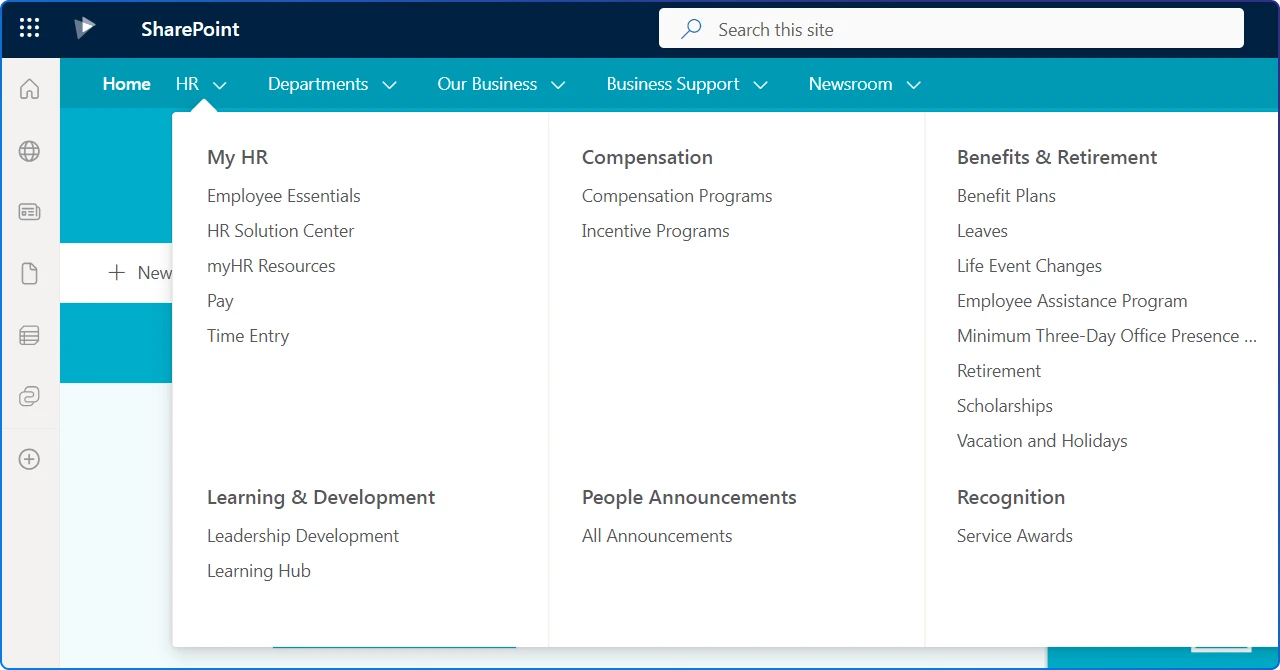
Once you create a Hub, spend time organizing its navigation menu. You can use a mega menu style for Hubs to group links under headings. Include links to all major associated sites, but you don’t necessarily have to list every single page.
Think of the hub nav as the table of contents for that section of the intranet. Test it with users to see if they can find info easily. Keep it updated as sites are added or removed from the hub.
The Hub Site’s homepage is a valuable spot to highlight content from all the associated sites. Use the News web part to surface news from across the hub (you can choose to show all associated sites or select specific ones to include).
Use the Sites web part to list associated sites, perhaps to show the most active ones. Use the Highlighted Content web part to display recent documents or popular content from the hub’s sites. Also consider adding an Events web part if those sites have upcoming events calendared.
By configuring these, you turn the Hub homepage into a dynamic dashboard for that area.
If you have multiple hubs, make sure people can find them. Use the SharePoint global navigation (app bar) to provide links to major hubs. For example, the app bar could list “HR, IT, Sales, Operations, Locations” etc. as top-level menus that point to your hubs.
Alternatively, you may consider adding important hubs to the SharePoint Start Page’s Featured links, so they appear on the landing page of SharePoint for users.
Encourage users to Follow hubs they belong to or care about (there’s a Follow button on each site). Following a hub makes it show up in their “Following” list on SharePoint home, which increases quick access.
After implementing hubs, gather feedback. See if users are easily finding what they need or if they report confusion.
You can also look at usage analytics, if some hubs are not being used or certain associated sites have little traffic via the hub, you might adjust the navigation or hub grouping. Stay flexible: adding or splitting hubs later is okay once you see real usage patterns.
Also watch for growth, if one hub becomes very large, consider if breaking it into smaller hubs would help (for example, if your single “Operations Hub” grew to 50+ sites, maybe it’s time to create separate hubs like “Logistics Hub” and “Manufacturing Hub”).
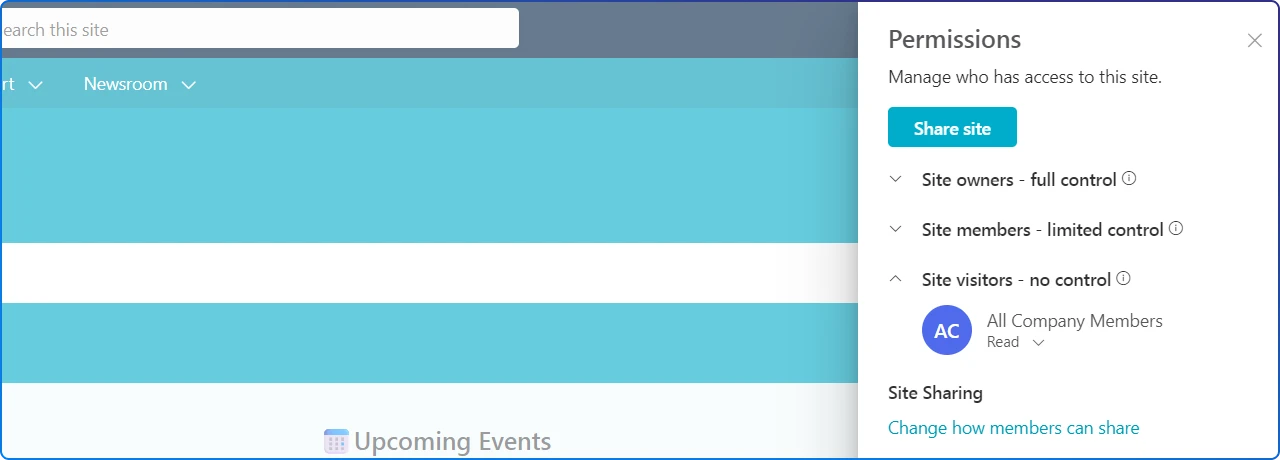
For an intranet hub intended for broad audience (like an HR or company news hub), ensure that all employees have at least read access to the hub and its associated sites (for content that isn’t confidential).
One approach is to set up a SharePoint security group (like “All Employees”) and add it as Visitors (readers) on each site in the hub.
As a shortcut, SharePoint now allows Hub owners to enable a feature to sync the hub’s visitors group to all associated sites, effectively granting a common read permission. Using this can simplify permission management and ensure a user clicking any news link in the hub isn’t met with an “access denied” for a child site.
Ensure that those who manage individual sites know how hubs work. They should understand what happens when their site is associated with a hub (e.g., their site gets the hub menu and theme).
They should also know who to ask if they want their site moved to a different hub or if they start a new site that needs to be part of one.
Providing a short guide or training on “Working within our Hub Sites” can help maintain consistency.
Even with good planning, you might encounter some challenges when rolling out Hub Sites. Here are common issues and tips on how to address them.
We touched on this one earlier in the article. One of the toughest early decisions is how to slice your hubs. A challenge is deciding on Hub Structure (Function vs. Region, etc.). Should you organize by department or by geographic region? What if those hierarchies conflict?
Think about your audience and their needs. If employees in each region mostly need region-specific info, a regional model might fit. If employees more often look for info by function (regardless of where they are), function-based hubs make sense.
You might also consider a hybrid: e.g., an IT hub that contains global IT content, plus regional hubs for local office content. Microsoft’s guidance notes “it depends”. You can do either, but be consistent once you choose.
If needed, you can link hubs via navigation: for example, a regional hub can have a link to the global function hub and vice versa, to cover overlapping needs.
Over time, a hub might accrue a very large number of associated sites, which can become unwieldy to manage or navigate.
If a single hub has dozens upon dozens of sites, ask if they can be grouped into sub-categories. Maybe your “Projects Hub” should become several hubs for different portfolios of projects.
Alternatively, if the hub’s main purpose was just to enable searching across many sites, consider if that could be achieved by other means (like a Microsoft Search vertical) or if those sites could be archived. Microsoft suggests if the primary reason for a hub was search across files, sometimes using fewer sites with more folders could suffice, but that depends on your scenario.
Also, ensure that your hub’s navigation doesn’t list every site; use categories to group links. There’s no hard limit to how many sites a hub can have, but usability should be your guide.
You rolled out hub sites, but some employees still don’t know where to go (especially if there are multiple hubs).
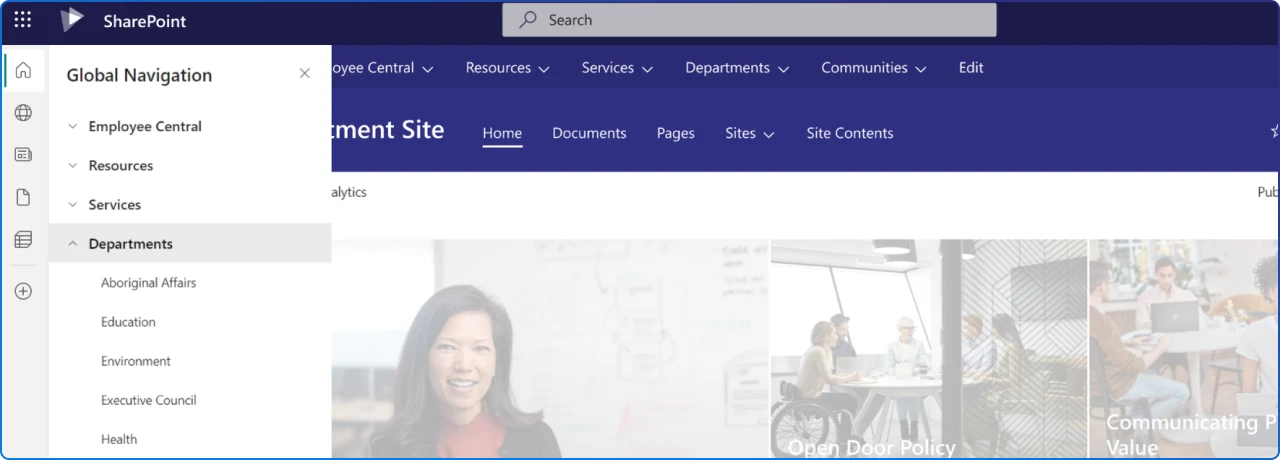
Add key hubs to the global navigation app bar (this puts them on every SharePoint page for everyone).
Also, communicate via email or internal news posts that “We have a new Marketing Hub. Here’s what you can find there.” Encourage people to follow hubs that are relevant to them.
Using descriptive names as mentioned helps people identify them. Over time, as people use the SharePoint start page or search, they’ll also start seeing hubs come up. It may just take a bit of change management, treat a new hub launch like launching a new intranet site, promote it internally.
Some hub owners struggle with what to include in the hub menu vs. what to leave on local site navigation.
The hub nav should orient users to major sections or sites. Local (site-level) navigation can still provide detailed links for that site’s content. Try not to duplicate every link.
A good practice is to include links to each associated site’s home, in the hub nav. You may also consider including key shared resources that apply to all those sites (like a common document repository or a Power BI dashboard).
If you find the hub nav getting too complex, simplify by using drop-down categories. Remember, less is sometimes more. We do not want to overwhelm intranet visitors.
You may also recall you can edit the hub nav without affecting underlying site navigation, so you have freedom to experiment and see what users click.
Users click on a news article surfaced on a hub and find they don’t have access to the source site; or a private site is accidentally associated to a public hub and its existence is advertised.
Establish guidelines that hubs are generally for content intended to be broadly visible. For sites that are sensitive or limited in audience, maybe don’t attach them to a highly public hub (or if you do, use the hub settings to not include those sites’ news in roll-ups).
Conversely, for an intranet hub, use the earlier tip to align permissions (e.g., hub visitors group) so that most employees can see the content. Train content owners that if they post news on an associated site, it could show up on the hub, so they should consider if it’s appropriate.
SharePoint does respect permissions (if you aren’t allowed on a site, you won’t see its news even on the hub), but a news title might still appear empty or with a lock icon.
To avoid confusion, make sure either the audience is opened up or the content is filtered. Using the audience targeting feature on navigation and hub news web parts can also ensure that some links or news only show to specific groups if needed.
If you have an existing classic SharePoint environment with deep subsites, moving to a hub model means breaking those into separate site collections, which can be a lot of effort.
You don’t have to convert everything overnight. Identify a portion of your intranet that would benefit most from modernization (maybe a department that’s eager for a refresh).
Create new modern sites for its content areas, use tools or manual effort to move content, and establish a hub. You can do this department by department. Microsoft continues to support subsites, so your old structure can live alongside while you gradually transition.
Focus on new content and new sites being created in the modern flat way. Over time, subsites can be retired or left as legacy.
It’s also possible to adopt a hybrid: for example, turn the top of an old subsite tree into a hub site, so at least the sub-sites inherit the navigation and theme from it. This site structure is not purely flat (subsites remain underneath), but it can be a stepping stone. Third-party migration tools can help pull out subsites into site collections if needed.
With multiple hubs, sometimes content might logically move from one to another, or users might not be sure where to put something (e.g., does this news go on the Corporate Communications hub or the Regional hub?).
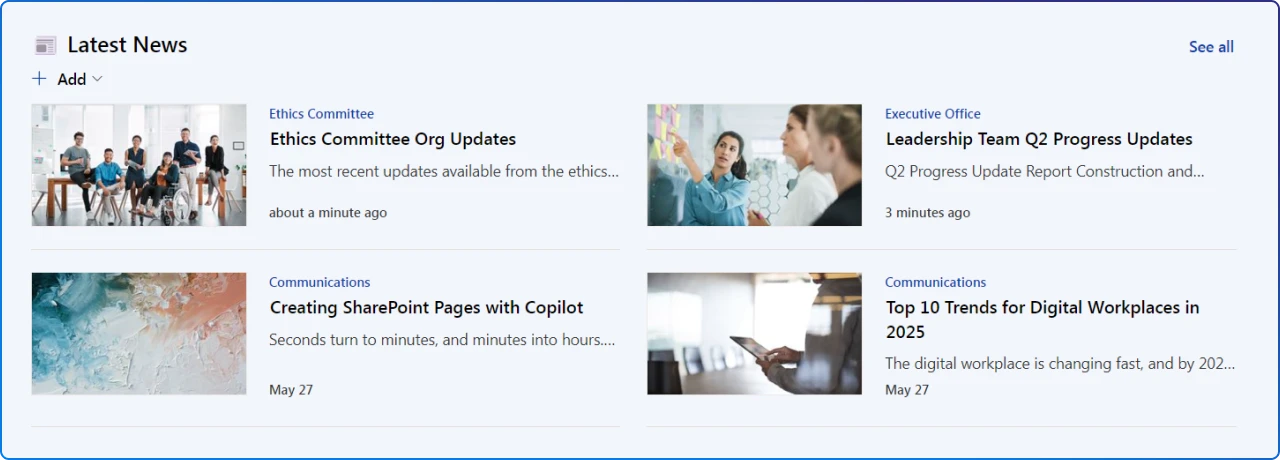
Define the purpose of each hub clearly: e.g., “All company-wide news should be posted on the Corporate News Hub, whereas department-specific news goes on department hubs.” If needed, hub owners from different areas should meet periodically to coordinate.
Also use cross-linking: It’s fine to post on one hub and then share that link on another hub’s news if relevant, rather than duplicate content. In terms of search, if users are missing content, remind them they can search the whole intranet if needed (hubs are just one way to narrow it down).
Most challenges with Hub Sites can be addressed with a combination of SharePoint features and good governance practices. The key is to remain user-focused: always ask how the hub setup or any change will affect the ease of finding information for your end users.
If something isn’t working, don’t be afraid to adjust your hub strategy, it’s meant to be flexible.
And remember, there is an active community of SharePoint users (and Microsoft’s own resources) where you can ask for advice if you run into a particularly thorny issue. Many organizations have successfully made this transition and found that the benefits in navigation and agility far outweigh the initial hurdles.
SharePoint Hub Sites are a powerful tool in your intranet toolkit. With a bit of planning and governance, they can transform a disjointed set of team sites into a cohesive, engaging portal for your business.
Consistency is key. Whether it’s centralizing your core departments, connecting your global offices, or simply making information easier to navigate, hub sites are all about making SharePoint work for your users.
Embrace the hub architecture, and you’ll be on your way to a more connected and agile intranet.
Join Our Mailing List