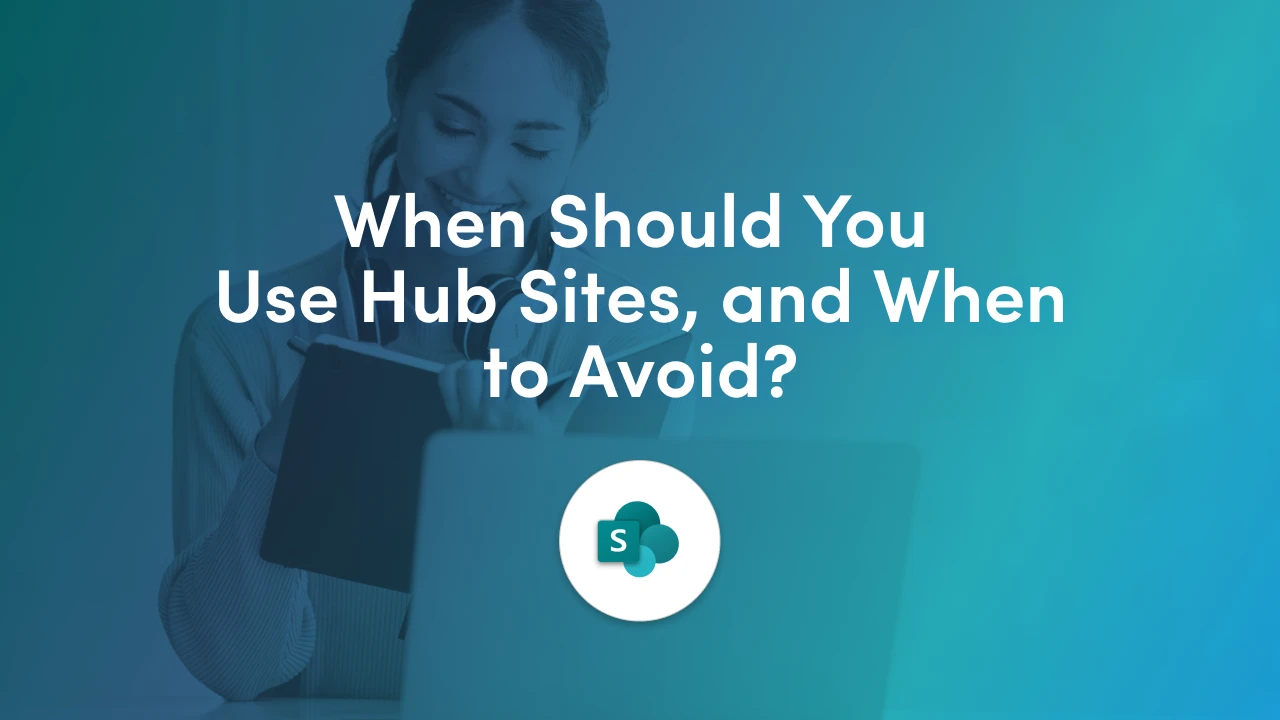
Not every SharePoint site needs to be a Hub Site, and not every Hub Site is created equal. Knowing when to use a Hub Site (and when to avoid it) can save you time, reduce complexity, and help your information architecture scale more effectively.
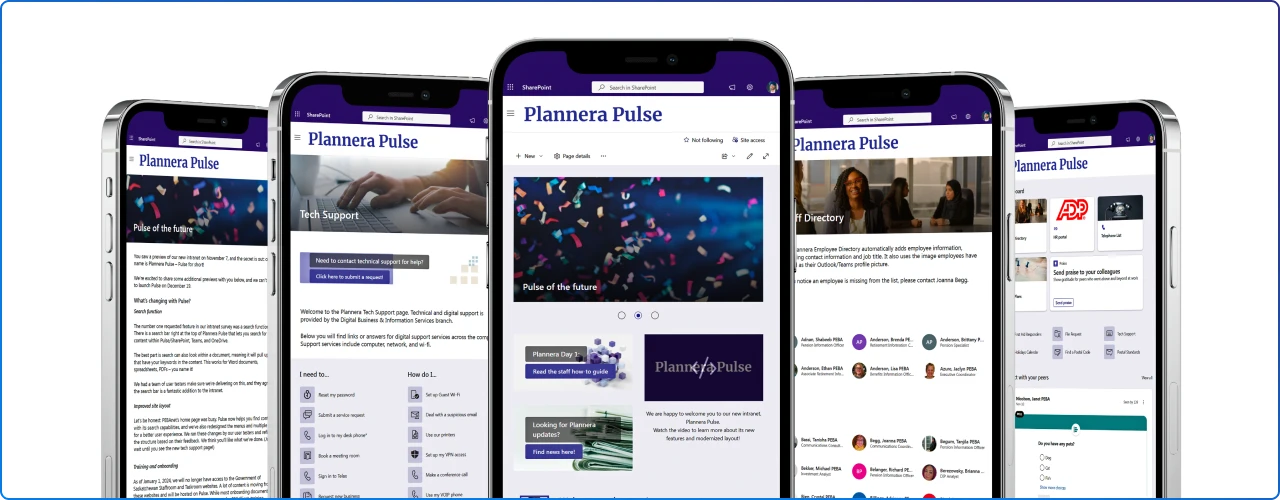
Not all Hub Sites are the same. What makes a Hub “logical” depends on how your organization is structured and what information you need to group together.
Note: A site can only associate with a hub family. However, hub families can be connected to one another using links either on the page or in hub navigation. In addition, hubs can also be associated to other hubs to create an extended search scope for your hub families.
Here are some common types of Hub Sites and examples of when you’d use each:
These hubs serve as the main portal for a major department or function in the organization. For example, you might have an HR Hub that connects all sub-sites related to Human Resources (Benefits, Payroll, Recruiting, Training, etc.).
The HR Hub provides a single starting point for employees to find any HR-related content. Similarly, you could have hubs for IT, Finance, Marketing, etc. Each departmental Hub site offers centralized navigation and news for that function, while each associated site focuses on a specific service or topic within the department. This way, an employee looking for information about, say, travel reimbursement can go to the Finance Hub and search within that hub, instead of wading through unrelated content.
These hubs organize content by geography. For instance, if your company has offices in multiple cities or countries, you might create a Hub for each location or region. e.g., a “New York Office Hub” that aggregates all sites related to the New York office, maybe a local office news site, a facilities site, a local team site, etc.
Or a “EMEA Region Hub” that links sites for various European country offices under one umbrella. Location hubs are useful when employees often need information specific to their office or region (like local policies, regional announcements, or location-specific services).
By going to a location Hub, they can see all relevant news and resources for that locale in one place. These hubs often appear in organizations where regional autonomy is important or where content needs to be filtered by where people are.
In large enterprises, you might have hubs for broad business units or divisions. For example, a corporation might have a “Sales Hub” at the enterprise level, which then links out to subsites for each regional sales team (North America Sales, Europe Sales, Asia Sales, etc.).
The Sales Hub would show company-wide sales news or resources, while each region’s site might show local opportunities and client info. Similarly, a “Products Hub” might connect sites for different product lines. Division hubs are similar to department hubs but tend to cover larger scopes that might internally contain multiple departments or cross-functional teams.
Although departments and regions are common, Hub Sites can also be created for major projects, programs, or initiatives that spawn multiple SharePoint sites. For example, suppose your organization is doing a large multi-year initiative (like a merger integration or a company-wide transformation project) which involves several teams each maintaining a SharePoint site, you could create a Hub to unify them.
A Project Hub would let stakeholders go to one hub to find all related project sites, updates, and documents. (Note: This is less common unless the project is truly large-scale; often project content can live within a single site. But it’s possible for scenarios where a project is broken into sub-projects with separate sites.)
In some cases, you might base a Hub on a specific topic or community of interest within the company that has multiple sites. For example, a “Learning and Development Hub” connecting a site for training resources, a site for mentorship programs, and a site for leadership development blogs. Or an “Employee Resource Group Hub” connecting sites of various ERGs (Women in Tech, Sustainability Team, etc.). These hubs are organized around a theme rather than an org chart.
Each type of Hub Site aligns with a different organizing principle – functional (what we do), geographical (where we are), organizational (who we are), or purpose-driven (why we collaborate). Microsoft’s guidance suggests starting your hub planning by looking at the key functions and areas of your business that users need to navigate by. Many organizations begin with hubs for major functions (like the departments example) and then consider if regional or other hubs are needed for their scenario.
The right set of hubs will depend on your company’s size and complexity: for some, department hubs alone suffice; for others, a combination of departmental and regional hubs might make sense. The good news is you can adjust and add hubs over time as needs evolve (you can have up to 2,000 Hub Sites in a tenant as of 2025, so there’s plenty of room to grow).
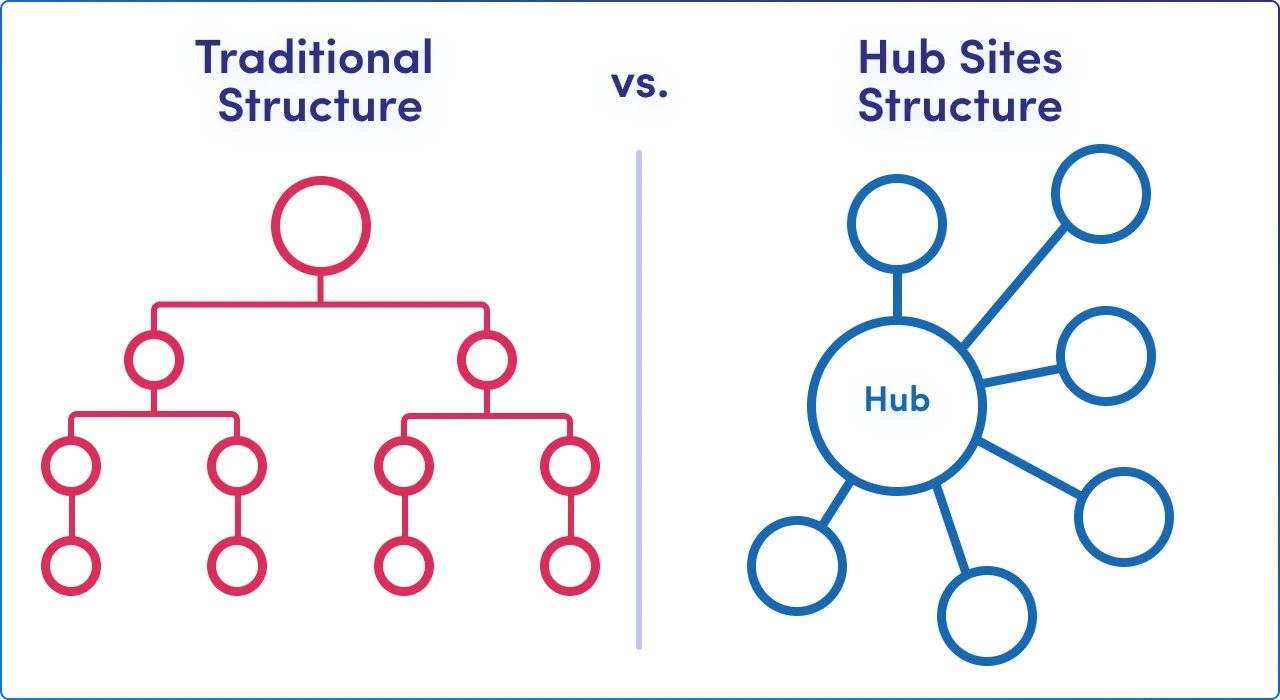
While Hub Sites are powerful, they are not needed for every situation. Here are guidelines on when you should use a Hub Site in your Microsoft 365 tenant and when you might avoid or delay using one.
Note: An organization can have up to 2,000 hub sites. You might not need a hub site for every function and it's important to do some planning before you create hubs.
In essence, use Hub Sites when they solve a problem or improve the user experience, and avoid using them just for the sake of it.
Microsoft explicitly advises to "Use hub sites when they align with your business outcomes and solve a need for your users". Not every site needs to be in a hub, and that’s okay, some standalone sites might serve a niche purpose.
It’s also fine to start with only a few hubs (for your major areas) and expand later as content grows. Remember that a site can only be associated with one Hub at a time, so choose the grouping that makes the most sense (you can always change it later if needed).
Hub Sites are powerful, but they’re not a silver bullet. The key is to use them intentionally based on your organization’s structure, goals, and user needs. By understanding the right (and wrong) use cases, you’ll be better equipped to design a SharePoint environment that’s both scalable and sustainable.
Join Our Mailing List