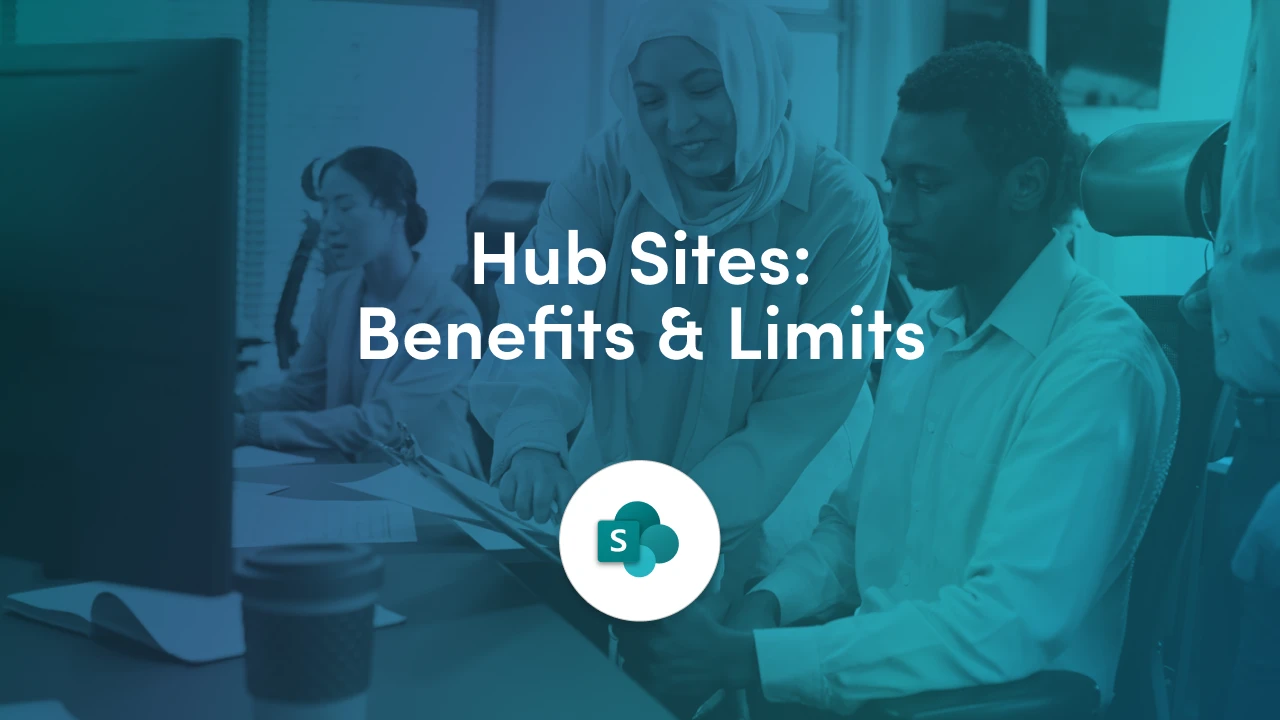
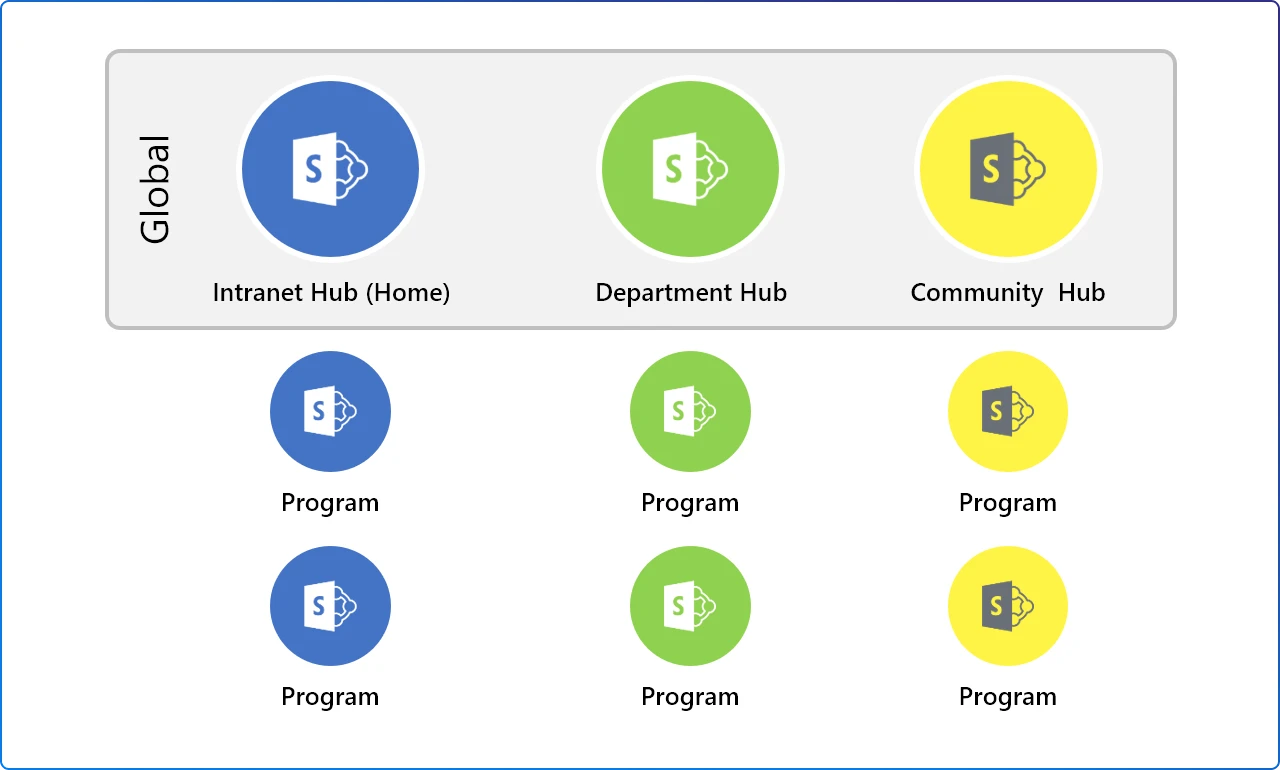
Hub Sites promise a lot: better navigation, consistent branding, and a more connected experience. But like any tool, they come with trade-offs. In this article, we’ll take a balanced look at the benefits and limitations of Hub Sites, so you can make informed decisions about how to use them in your digital workplace strategy. Let's take a look at the benefits of using Hub Sites in your intranet.
Adopting Hub Sites in your SharePoint environment brings numerous benefits. Here are the key benefits of using Hub Sites, many of which address longstanding challenges of classic SharePoint design.
All sites in a hub share a common navigation bar and branding, which means employees experience a seamless transition when moving between related sites. This fosters a sense of one cohesive intranet instead of isolated sites. Users don’t have to remember numerous site URLs or menus – the Hub provides a single menu to traverse the whole section.
Hubs aggregate content like news and events from all associated sites onto the Hub homepage. This roll-up of content ensures that important updates from any team in the hub bubble up to the top, so nothing critical gets overlooked.
The Hub essentially acts as a newsletter for all its member sites. Additionally, the hub-scoped search helps users find documents or pages across all the related sites in one query.
With Hub theme inheritance, visual consistency is guaranteed. You set up the look (logo, theme color, perhaps a header layout) once on the Hub, and every associated site automatically adopts it.
This is not just aesthetic; it reinforces to users that these sites are part of a larger whole and reduces effort in branding each site individually. In the past, achieving consistent branding across subsites or site collections was cumbersome; Hub Sites make it straightforward.
Because hub-linked sites remain separate site collections, they do not inherit permissions from the hub or each other. This isolation is beneficial for security. One team’s site can be private or have external sharing on, while another associated site can be restricted, without risk of cross-permissions conflicts.
In the old subsite model, if you enabled something at the top, it often cascaded down inadvertently. Hubs avoid that problem: each site’s access is managed on its own. You get the best of both worlds. Sites can be secured individually as needed, yet still connected for navigation and search.
Hub Sites allow quick reconfiguration of your intranet. If you need to move a site to a different Hub (say, a project site now should roll under a different department), it’s as easy as changing its association in settings.
All the navigation and content roll-up will adjust automatically to include it under the new hub. This flexibility greatly reduces the effort and downtime that used to be involved in reorganizing SharePoint sites. It also means your information architecture can adapt over time with minimal pain.
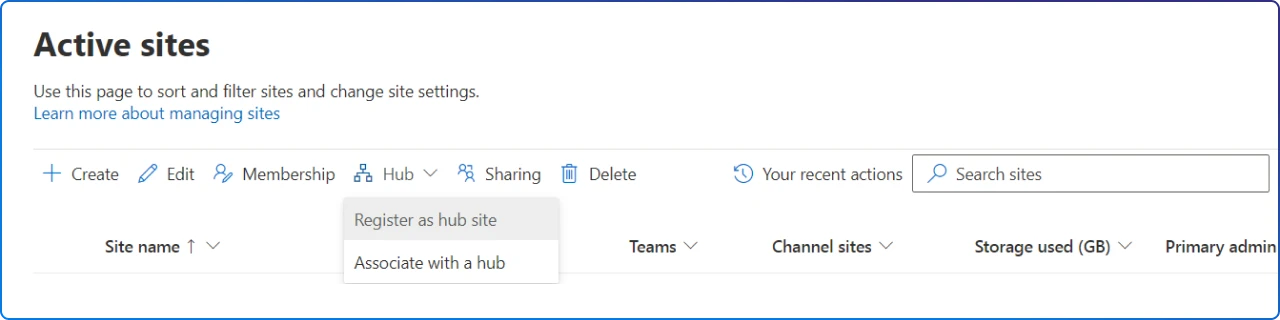
Administrators benefit from hubs too. For example, rather than maintaining navigation on a dozen separate sites, you maintain it once on the Hub and it propagates. Let's say you have 7 department Hubs and 200+ sites total, you only need to update those 7 menus and themes, rather than all 200 sites individually.
Hubs also make it easier to visualize and manage your site structure. Modern SharePoint admin centers allow filtering sites by their Hub association, giving a clear picture of your topology.
All Hub member sites can still be modern team or communication sites (often backed by Microsoft 365 Groups, when they are team sites). Using hubs doesn’t sacrifice any Office 365 integration. In fact, it enhances it.
For example, you can connect a standalone team site to an Office 365 Group easily if it’s a separate site collection, which you couldn’t do if it was stuck as a subsite. Hubs encourage the use of modern site templates and features (like Planner integration, Teams connectivity) across your intranet, since everything is built on flat site collections.
By segmenting the intranet into hubs, search results can be fine-tuned. Users can search within a Hub to narrow scope, but even enterprise-wide search can leverage hub structure to show more relevant results. SharePoint’s intelligence can present hub-related content when it knows what area you’re interested in. In practice, this means employees find what they need faster, whether they navigate or search.
When content is easier to find and navigation is intuitive, user engagement increases. People are more likely to use the intranet if it feels logically organized. Hub Sites can also be used alongside new features like the SharePoint app bar (global navigation) and a Home site/Viva Connections dashboard. For instance, key hubs can appear in the global nav, making them one-click accessible from anywhere. All of this drives traffic to those hubs and the content within them, maximizing the communication’s reach.
Like any technology, SharePoint Hub Sites have some limitations or potential disadvantages to be aware of. While the benefits usually outweigh these, it’s important to understand the trade-offs:
A given Site can only be associated with a single Hub at any time. This exclusivity can be a drawback if a site logically belongs to two different categories (for example, a site that is relevant to both the HR team and the IT team). You’ll have to choose one hub for association, users in the other group would have to rely on cross-links or the global navigation to find it.
Microsoft has recognized this and allows content from one site to be pulled into multiple hubs via web parts or linking hubs together, but the site will still have only one hub’s nav and theme. In short, hubs are not a many-to-many solution, they’re strictly one-to-many (one hub with many sites).
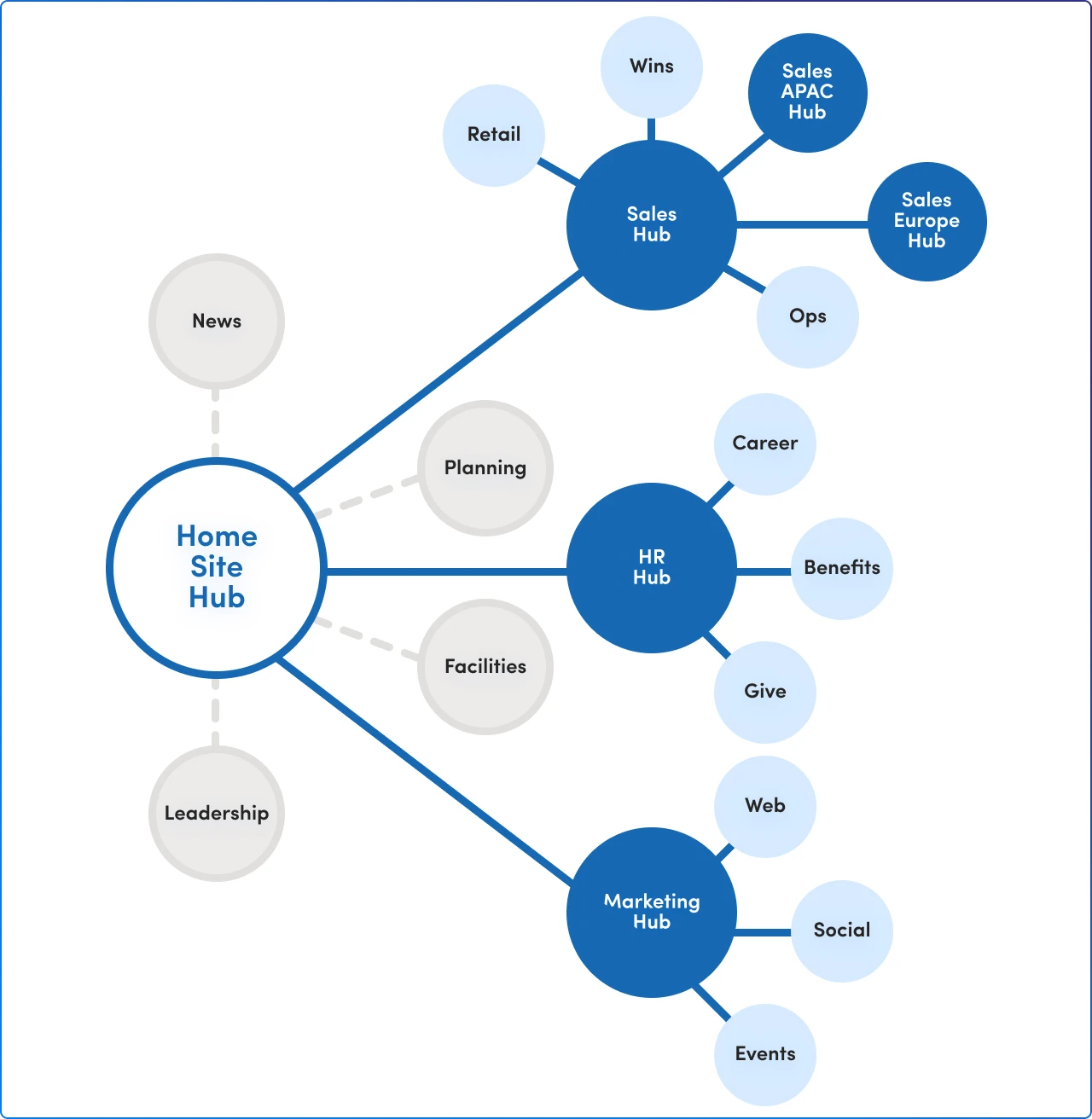
Implementing hubs effectively requires some up-front planning of your intranet’s information architecture. If you create hubs haphazardly, you could confuse users with too many navigation bars or illogical groupings. Over-hubbing (making everything a hub) or under-hubbing (putting too many unrelated things in one hub) can both be problematic.
For example, if you made a Hub for every small team, you’d have an explosion of hubs and defeat the purpose of a cohesive structure. Conversely, if you shove all sites under one hub, you lose the contextual benefits of segmenting by function. Hubs work best when used thoughtfully, so it takes effort to decide the right breakdown (functional vs. regional, etc.) for your organization.
If a Hub accumulates too many sites, the hub navigation bar can become cluttered or overwhelming. A flat list of dozens of links in a mega menu might be hard to use.
The admin needs to curate the hub nav carefully and perhaps not list every single associated site directly (using dropdowns or categories in the mega menu). There’s a design challenge in keeping navigation usable when a hub covers a broad area.
While it was mentioned as a benefit that hubs don’t automatically combine permissions, the flip side is that if you want a consistent audience across a hub, you must manage permissions for each site separately. For example, if you want all employees to have read access to all sites under the Corporate Communications Hub, you either need to add “Everyone” to each site or use the optional hub visitors sync feature. There’s no out-of-the-box assurance that a user who can see the Hub menu will have access to all the sites listed there. This is by design (for security), but new users might find it confusing.
Only a SharePoint Administrator (or someone with admin rights) can create or designate a Hub Site. Regular site owners cannot spontaneously create a new Hub on their own. This is actually good for governance, but it means you must involve IT or a global admin when you do need a new Hub. In a fast-moving environment, that could slow down how quickly new hubs can be introduced.
For end-users new to SharePoint, the concept of hubs versus sites might need a brief explanation. For instance, a user might not immediately realize that clicking the hub menu is taking them to a different site collection (since it looks seamless). If not communicated, some users may also expect content or permissions to flow differently because of the hub, leading to misconceptions.
Generally, though, this is a minor hurdle and many users simply see a hub as “part of the site.”
Microsoft currently allows up to 2,000 Hub Sites per tenant, which is far more than enough for most companies (this used to be 100, then 200, then 2,000). Each hub can associate an essentially unlimited number of sites. However, from a management standpoint, if you have a single hub with hundreds of associated sites, it might become hard to manage or navigate as noted. In such cases, you might need to reconsider splitting into multiple hubs for sanity’s sake.
Extremely large hubs could also have performance considerations when aggregating content (e.g., a news web part rolling up from 300 sites might load more slowly or be hard to filter), though SharePoint is designed to handle quite a lot. The key is to avoid creating one mega-hub that contains everything; better to have distinct hubs for distinct needs.
Hub navigation is scoped to the family of sites in that hub. If users need to navigate across different hubs (say from the HR Hub to the Sales Hub), they can’t do it via the hub menu alone. You would rely on a Home site with global navigation (via Viva Connections/SharePoint app bar) or link hubs to each other manually.
So hubs don’t completely solve all navigation, they solve it within a section. You’ll still need a strategy for cross-hub navigation. Microsoft’s guidance suggests using the SharePoint app bar (global menu) to list all hubs or key hubs for easy discovery. <insert reference>
It's been said, with great power comes great responsibility. If many site owners can associate sites to hubs, you’ll want to govern that process. Unregulated, someone might attach an unrelated site to a hub inadvertently. SharePoint admins can control who is allowed to associate sites with each hub to prevent abuse. So, one could say a hub could be “mis‑used” if not governed, though this is manageable via settings.
Overall, Hub Sites bring modern information architecture best practices to SharePoint: they emphasize a flat, flexible structure with easy navigation and content surfacing, rather than a deep, hidden hierarchy.
The benefits include time savings for admins, easier governance, and a much better experience for end-users navigating the intranet.
Hub Sites can elevate your SharePoint experience, but only if you understand both their strengths and their constraints. By weighing the pros and cons, you’ll be in a better position to design solutions that are not only functional but also future-proof.
Join Our Mailing List