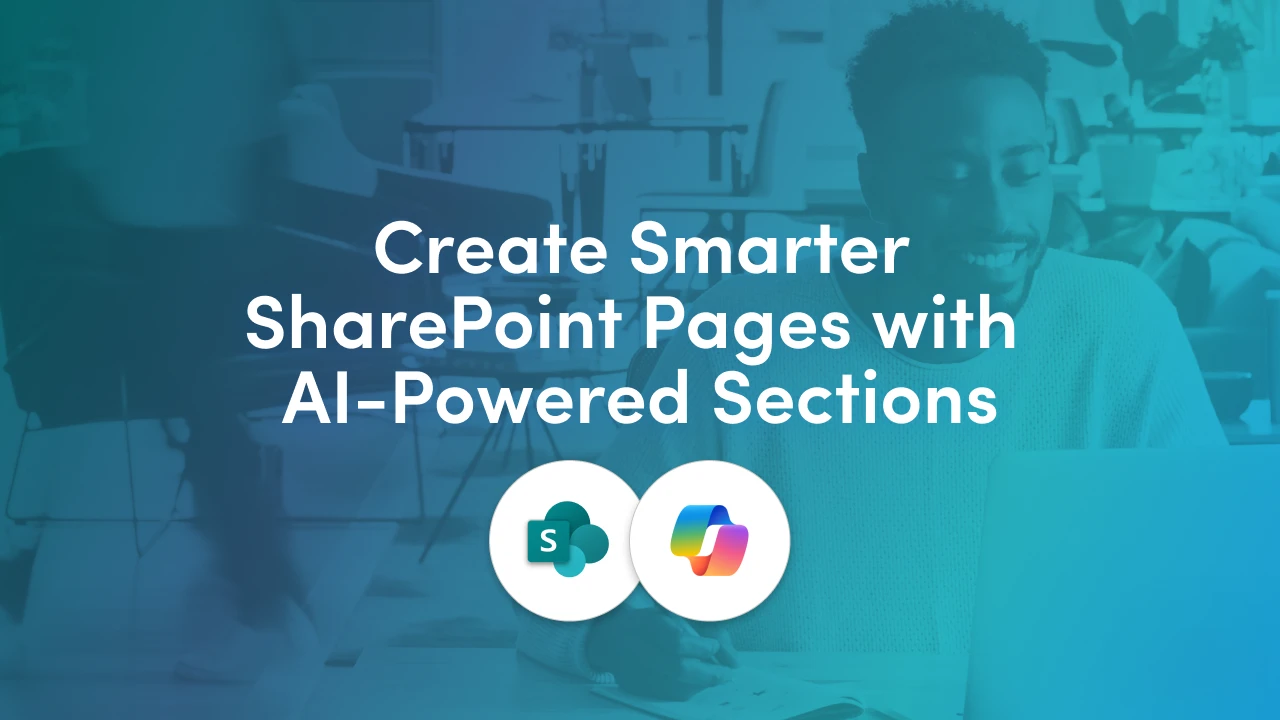
The best intranets feel effortless. Content shows up when you need it, pages are scannable, brand is consistent, and teams can publish without a design degree. This is the gold standard we all aim for. The problem is reality: content sprawl, bottlenecked authors, and a lot of “I’ll finish that page tomorrow.”
Microsoft’s Sections with AI changes that rhythm. It gives page authors a way to create rich, on‑brand sections from a simple prompt, grounded in your organization’s content. In this article, we’ll unpack what the feature does, why it matters for Employee Experience (EX), and how to adopt it with the right guardrails, accessibility practices, and prompts that actually work in the flow of work.
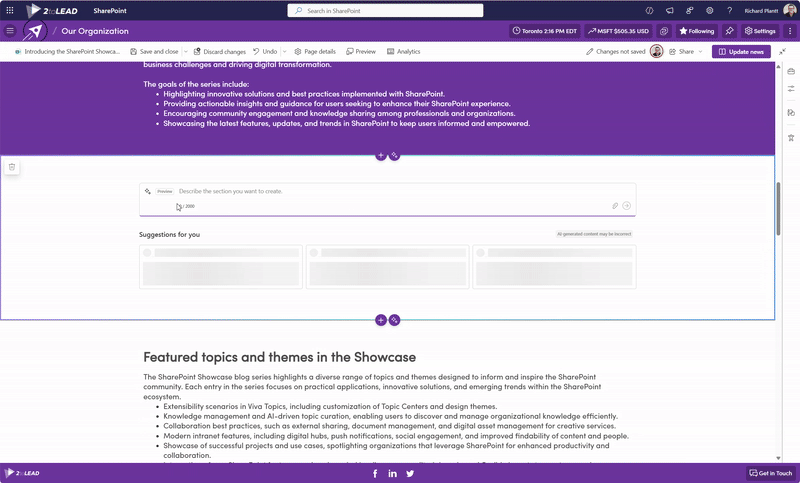
Sections with AI lets you add a new section to any SharePoint page by choosing a suggested prompt or writing your own, then optionally grounding it in files like documents or meeting transcripts. SharePoint uses that context to generate a full‑fidelity section you can cycle through, refine, and add to the canvas. You stay in control. Nothing auto‑publishes.
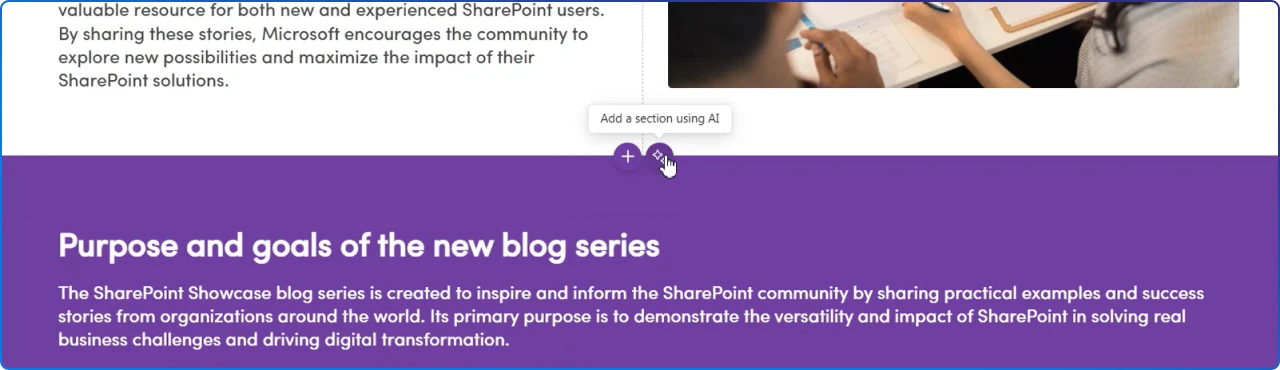
This capability complements earlier Copilot authoring features such as Create page with Copilot and Design ideas, which help you draft an entire page or refine layout and tone. Sections with AI focuses that same power on the moment‑to‑moment blocks of content that make a page feel useful.
Microsoft indicates general availability began late August 2025, with rollout across standard tenants and GCC, associated with Roadmap ID 489547. Always check your Message Center for tenant‑specific timing and controls.
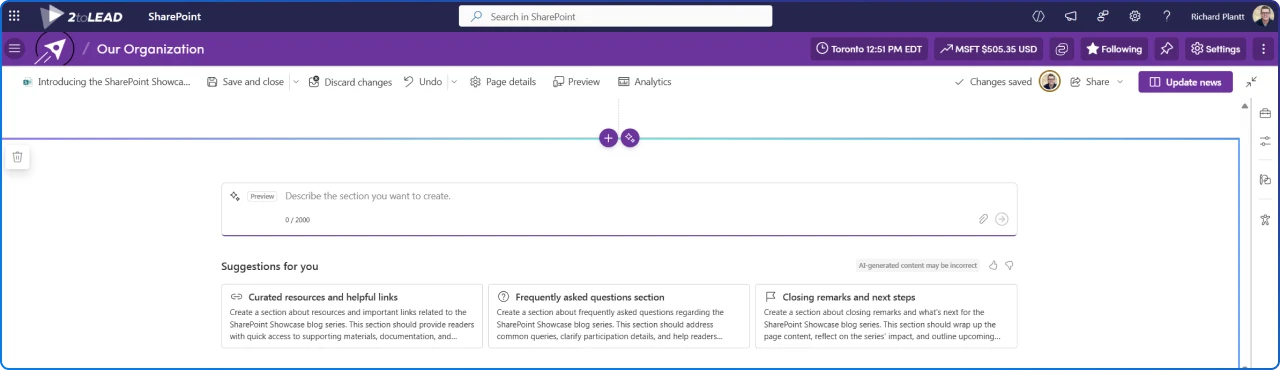
Employee Experience isn’t just about tools. It’s about how quickly and confidently employees can find, share, and act on information. When page creation is slow or inconsistent, it creates friction. Sections with AI removes that barrier, giving teams a faster, more intuitive way to communicate without sacrificing quality.
Great EX lives at the intersection of clarity, speed, and trust. Sections with AI helps on all three.
AI‑generated sections are context aware. They can pull from the document you just uploaded, last week’s meeting transcript, or what’s already on the page, which reduces ambiguous or stale content.
Authors can bypass blank‑page syndrome and move straight to review and polish. This shortens the path from idea to publish, which is critical for news, change communications, and project updates.
Copilot respects your tenant’s permissions and branding guidance. With the right templates and governance, pages look and read like your organization, not a random internet article. You approve every change before it goes live.
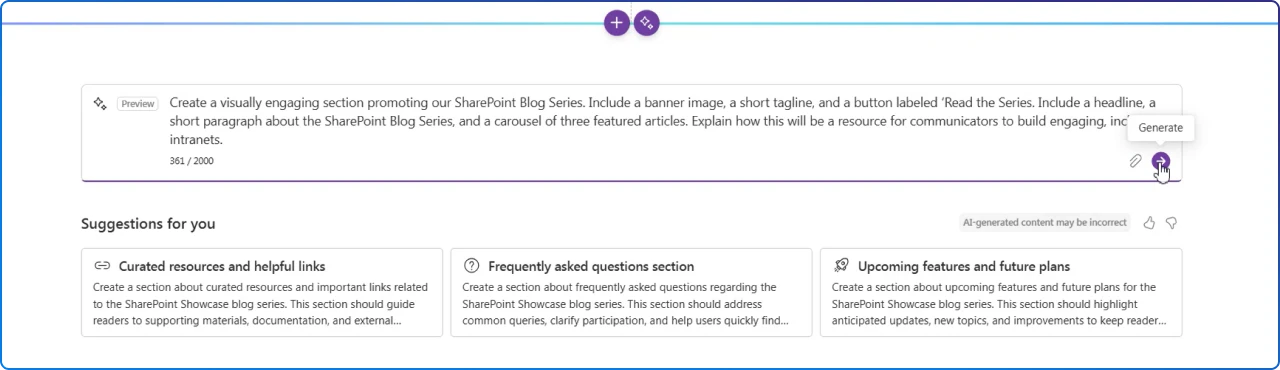
The real magic of this feature shows up in everyday moments. Whether it’s onboarding, project updates, or leadership messages, AI‑powered sections help teams deliver clarity at speed.
Here are a few scenarios we've seen where this capability shines.
Prompt: “Create a ‘Week 1 at 2toLead’ section that summarizes the orientation deck, includes the HR contact card, and lists three action items.”
Why it works: New hires get concise, role‑relevant guidance without authors rebuilding the same section for every intake.
Prompt: “Summarize the last two project meeting transcripts into a status recap. Show risks in a two‑column callout and upcoming milestones in a table.”
Why it works: PMs convert raw notes into a readable, repeatable pattern that leadership actually scans.
Prompt: “Draft a ‘What changed’ section comparing the 2024 and 2025 travel policy PDFs. Keep it skimmable with bullets and highlight approval thresholds.”
Why it works: Policy owners can communicate clearly without hand‑crafting every detail.
Prompt: “Create a section that opens with the CEO quote from the town hall, adds three priorities for Q4, and links to the strategy deck.”
Why it works: Consistent structure, on‑brand visuals, and less dependency on design bottlenecks.
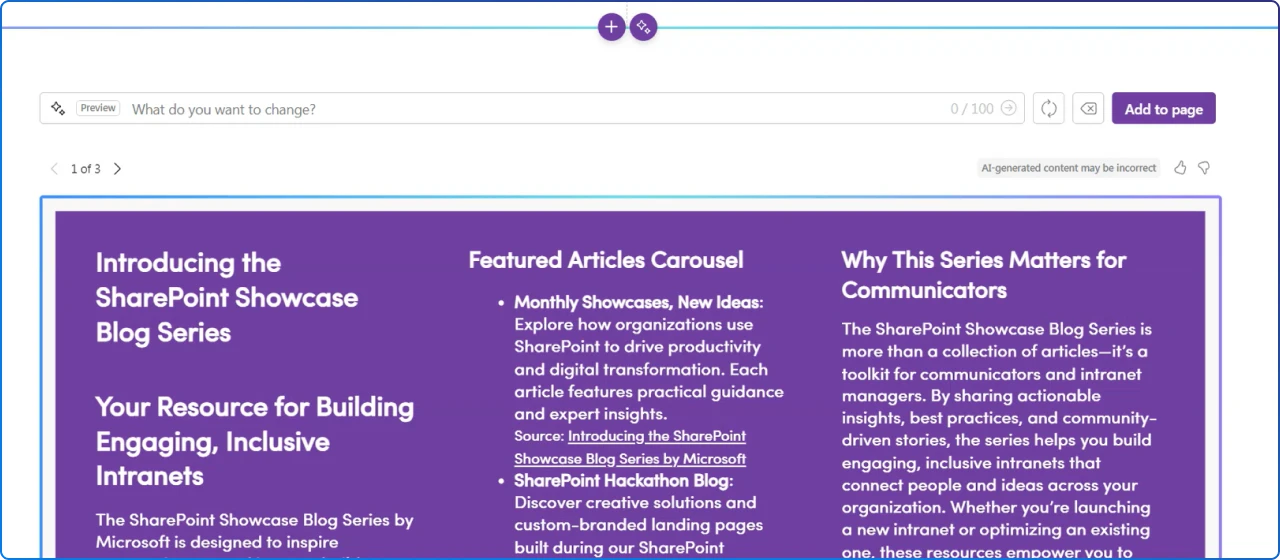
AI can generate content, but it can’t replace thoughtful design. A well‑structured page still matters for engagement, scannability, and trust. These tips ensure your AI‑assisted sections feel polished and user‑friendly across devices.
Accessibility isn’t optional. It’s foundational to a positive employee experience. AI can help, but it won’t guarantee compliance on its own. Here’s how to keep inclusivity front and center when working with AI‑generated sections.
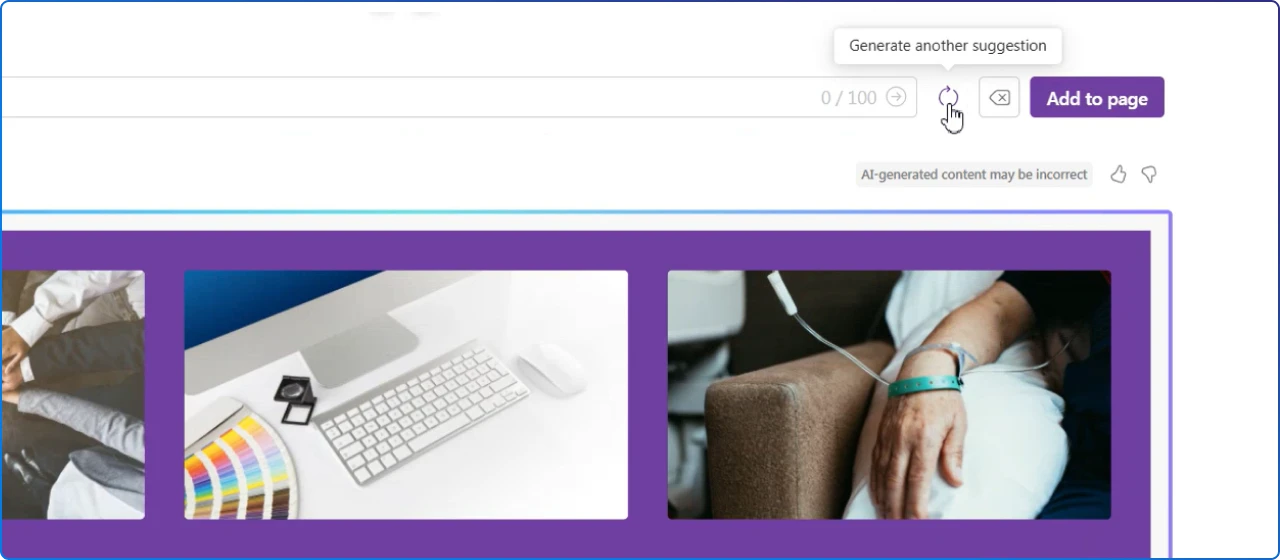
Permissions are product features. Copilot respects what people can already see in Microsoft 365, so the best mitigation is still the basics: right content, right site, right audience.
Grounding discipline. If you attach files or refer to meeting transcripts, you shape what the AI uses. Prefer the latest single source of truth to prevent outdated summaries.
Templates + content types. Pair Sections with AI with page templates, section patterns, and content types. This keeps navigation, metadata, and branding consistent.
Human in the loop. Establish a “two‑minute checklist” before publishing: facts verified, links tested, accessibility checks done. Copilot drafts. Humans decide.
Audit and lifecycle. Use your existing review cycles. Time‑box content with page expiries or review metadata so AI‑generated sections don’t become fossilized.
Pick one site like HR or Corporate Comms. Define 3–5 section patterns you want to produce quickly. Measure time to publish and iteration count.
Build a library of role‑based prompts and examples. Create quick Looms or GIFs to show “how we do sections here.”
Set a light checklist for accuracy, accessibility, and brand. Train a small group of champions to model good behavior and share wins.
Ship page templates that pair well with Sections with AI, including pre‑placed placeholder sections and guidance text.
Track page completion time, number of revisions, and employee feedback. Iterate your prompt library and templates each month.
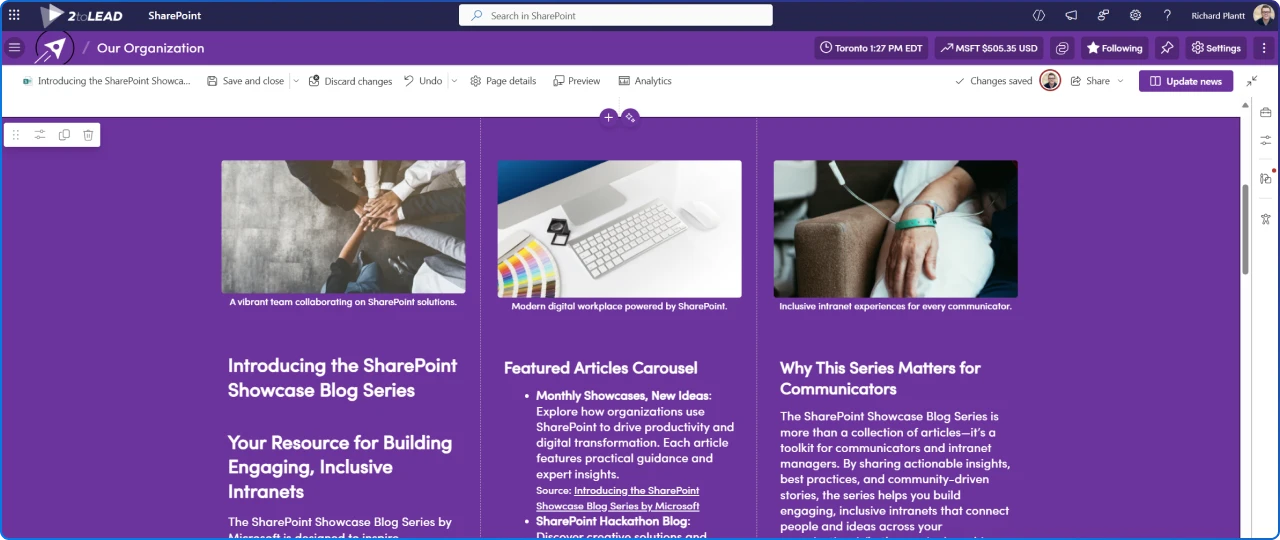
Pro Tip: When you ground with files, mention them in the prompt by intent. For example, “Use the ‘Orientation Deck’ for facts, use the ‘FAQ’ for the Q&A subsection.” This improves fidelity and cuts review time.
AI won’t publish for you, which is good. Build a quick review habit so speed doesn’t compromise quality.
If your source file is out of date, your section will be too. Curate a small set of “golden sources.”
Ask for a specific tone, then spot‑check. Save good results as examples for future prompts.
Sections with AI is just the beginning of a more intuitive, AI-driven intranet experience. But tools alone don’t guarantee success. Skills and strategy do. The goal isn’t just faster pages. It’s a better employee experience.
If you want to accelerate adoption, build confidence, and create real impact, our team can help. Explore our Virtual Mentoring Program for personalized guidance on governance, prompt libraries, and design best practices. Let’s turn AI-powered authoring into a competitive advantage for your organization.
Join Our Mailing List